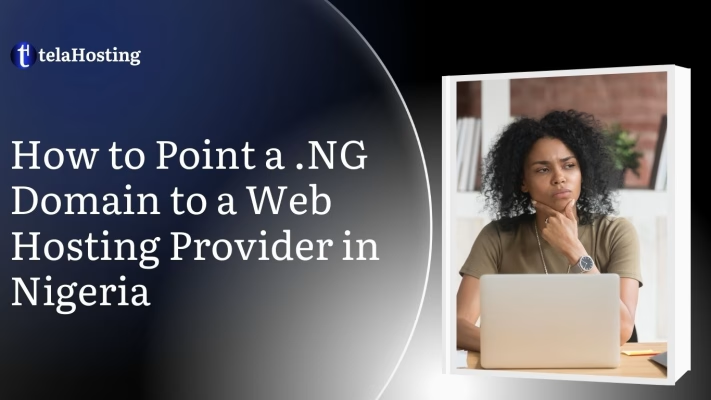
First of all, congratulations! That domain name is your unique address on the internet. But here’s the part many new domain owners get stuck on: how do you connect that domain to your website?
The answer is simple: you need to point your domain to your web hosting provider.
Whether you registered your domain with telaHosting or any NiRA-accredited registrar and you’re hosting your website with a different provider, this guide will help you bridge that gap. No tech lingo. No confusing instructions. Just a simple guide written for you.
Let’s get your .ng domain up and running!
What Does “Pointing a Domain to a Host” Mean?

Alright, let’s clear the air. “Pointing a domain” sounds like something only a web developer should do, but trust me, it’s super easy.
In everyday language, pointing your domain means giving your domain name the directions it needs to reach your website’s content. Your domain is like a phone number. Your website is the person you’re calling. The domain can only make that call if it knows the number to dial—this is what pointing achieves.
When someone types in your web address, like www.naijabiz.ng, the internet needs to know where to look. If the domain isn’t pointed correctly, visitors will see a blank page or error. So, if you want your business to show up online, this step is non-negotiable.
When Do You Need to Point a .NG Domain to a Host?
Many people don’t realize that buying a domain and buying hosting are two separate things. If you purchased your .ng domain from one company and hosting from another, your domain has no idea where your website lives. You’ll need to point it.
Here are the most common situations when pointing is required:
1. You Bought Hosting Separately: Let’s say you registered your domain with telaHosting but bought hosting from Hostinger. The two services are not automatically linked—you must manually point your domain to your hosting provider using the nameservers they gave you.
2. You’re Moving to a New Hosting Provider: Maybe you’re switching to a faster or more reliable hosting company. You’ll need to update your domain’s settings to reflect your new host’s details.
3. You’re Using a Website Builder or CMS: Using platforms like WordPress, Wix, Squarespace, or Shopify? Most of these tools don’t offer domain registration, so you’ll need to point your domain to their servers via DNS records.
4. You’re Launching a New Site or Rebranding: Even if you already have hosting, pointing your new domain ensures traffic goes to the right place—your shiny new website!
What You Need Before You Start
Let’s prepare you with all the right tools so this process goes smoothly.
1. Your Domain Registrar Login: This is the company you used to register your .ng domain. You’ll need access to your account dashboard to make DNS changes.
2. Your Web Hosting Provider’s Name Servers: Name servers are like the instructions your domain needs to know where to go. Your hosting provider (like Bluehost, SiteGround, or a Nigerian host) will give you these—usually in your welcome email or user dashboard.
3. A Little Bit of Time and Patience: The process itself takes 5–10 minutes, but the changes might take up to 24 hours to reflect. So, grab a coffee and chill—your website will be live soon!
If you don’t have your hosting details, check your welcome email or log in to your hosting dashboard—they’re usually displayed clearly.
Step-by-Step: How to Point Your .NG Domain to a Hosting Provider
Now, let’s walk through the actual process. No pressure, no panic—just follow along.
Step 1: Log in to Your Domain Registrar Account
Start by visiting the website of the registrar where you bought your .ng domain. Enter your email and password to access your account. If you don’t remember your password, don’t worry—there’s always a “forgot password” link to reset it.
Once you’re in, go to your dashboard or the “My Domains” section, where all your registered domains are listed.
Step 2: Locate the Domain You Want to Point
Find the domain you want to use for your website. It might be listed as yourcompany.ng, naijashop.com.ng, or whatever name you registered.
Click on the domain name to manage its settings.
Step 3: Find the Nameserver or DNS Management Option
You’re now inside the control panel for your domain. Look for the following options:
-
“DNS Settings”
-
“Nameservers”
-
“Manage Nameservers”
-
“Custom DNS”
Click on the option that allows you to view and edit your nameservers.
Step 4: Replace the Default Name Servers with Your Host’s Details
You’ll probably see default nameservers from your domain registrar, such as:
-
ns1.registrar.com -
ns2.registrar.com
Now, erase those and enter the name servers provided by your web host. Here’s an example:
-
For telaHosting:
-
ns1.tela-hosting.com -
ns2.tela-hosting.com
-
Make sure you enter them exactly as given, with no typos. If you’re unsure, contact your hosting provider’s support team—they’ll guide you.
Step 5: Save the Changes
Once the new name servers are in place, scroll down and click Save, Update, or Apply Changes—depending on what your registrar’s dashboard says.
You’ll usually get a confirmation message saying your domain has been updated.
Step 6: Be Patient—Wait for Propagation
Changes to name servers don’t happen instantly. The update has to travel across the internet. This process is called DNS propagation.
It can take
-
As little as 15 minutes
-
Or up to 24–48 hours
During this time, your domain may show an error, a blank page, or partially load your site. Don’t worry—this is normal.
Alternative Option: Point Using A Record (IP Address Method)
If your host doesn’t use name servers or you want more control, you can point your domain using the A Record method.
Here’s what to do:
-
Go to your domain registrar’s DNS settings.
-
Add or edit the A Record.
-
Use @ for the host name.
-
Enter the IP address of your hosting server (e.g.,
196.25.89.20). -
Save and wait for propagation.
This is slightly more technical, but some website builders or VPS users prefer it.
How to Confirm It’s Working
Once everything is done, use the following tools to check:
-
Visit your domain in a browser
-
Try loading your website
-
Use https://dnschecker.org to track propagation
-
Use https://mxtoolbox.com for DNS checks
If your website loads properly and no errors show up, you’ve successfully pointed your domain!
Troubleshooting Common Issues
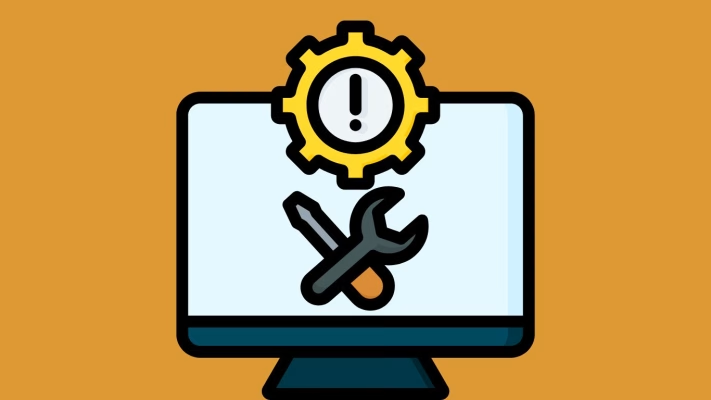
- My site still isn’t showing: Wait a bit longer. DNS changes take time.
- I got the nameservers wrong: Just log in and fix them—easy!
- I can’t find where to enter name servers: Contact your registrar’s support. They’ll help.
- Emails stopped working after the update: If you’re using separate email hosting, make sure your MX records are still set up properly.
Why This Step Is So Important
If you don’t point your domain, your website simply won’t load. It’s like putting your business name on Google Maps with no location tagged. People will search for you, but they won’t find you.
By pointing your .ng domain:
-
Your site becomes accessible worldwide
-
You boost your brand visibility
-
You gain trust with your audience
-
You open the doors to endless online possibilities
Conclusion
Pointing your .ng domain to your hosting provider might seem small, but it’s a powerful first step toward building your digital empire. Once this is done, the sky’s the limit. Your website is live, your emails are working, and your business is officially open to the world.
At telaHosting, we specialize in helping Nigerian businesses go online the easy way. Whether you need help pointing your domain, setting up your hosting, or building your website from scratch—we’ve got you covered with local support, reliable servers, and unbeatable prices.
Need assistance? Call or chat with us today. Your online success starts now.