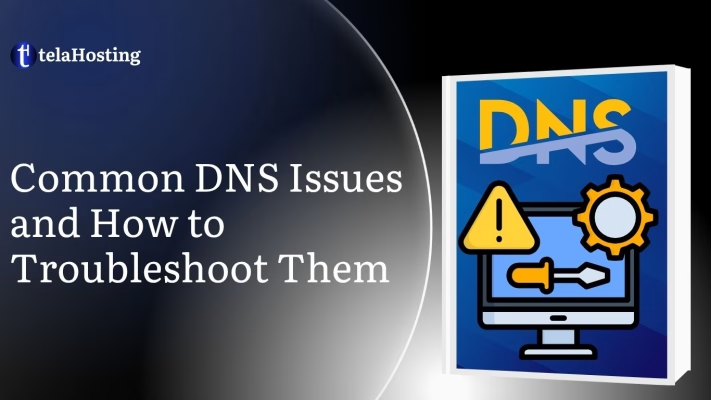
In this rapidly growing digital economy, DNS (Domain Name System) issues can seriously disrupt your online presence—affecting websites, emails, and customer trust. At telaHosting, we know that behind every business domain is a story of ambition, dreams, and hard work. A single DNS hiccup shouldn’t threaten all that.
This guide addresses the most common DNS problems—from misconfigured records to lookup failures, and shows you step-by-step how to troubleshoot them. Practical, reliable solutions to keep your online operations smooth and secure. Whether you’re a small startup in Lagos or a growing enterprise in Abuja, this article will empower you to diagnose and fix DNS issues like a pro.
Understanding DNS
DNS stands for Domain Name System. Sounds complicated? Let’s break it down:
- Domain Name: This is the web address you type in your browser, like facebook.com or telahosting.ng.
- System: A network of computers working together to make sure you can find the website you’re looking for.
So, the Domain Name System is basically a giant internet phone book that helps your browser find websites based on names instead of numbers.
When you think about how many websites there are in the world, you’ll start to see how powerful this system really is. domain name system keeps everything organized and accessible.
The Domain Name System (DNS) is like the internet’s phonebook. When you type in a website name like telahosting.ng, your browser doesn’t magically know where to go, so it checks DNS to find the right IP address.
Think of it like this:
- You know the name (like “telaHosting”)
- DNS finds the number (like “197.210.52.40”)
DNS makes the web user-friendly by translating human-readable names into machine-readable numbers.
How DNS Works
Step-by-Step Process of DNS Lookup
When you visit a website, here’s a simplified step-by-step explanation of what happens:
- You type a web address (like www.telahosting.ng) in your browser.
- Your device asks a domain name system server, “Hey, do you know the IP address for this name?”
- The DNS server checks its records. If it has it, it responds with the IP address.
- If not, it asks other servers until it finds the correct address.
- Your browser gets the IP address and connects to the web server.
- The website loads on your screen.
It’s super fast—this whole process happens in less than 3 seconds!
This is why when domain name system isn’t working, websites stop loading. It’s like your phone losing the ability to look up contact names—you still have the internet, but you can’t reach anyone.
Common DNS Issues and How to Troubleshoot Them
1. DNS Propagation Delay
When you make a change to your DNS records—like updating an A record, switching mail servers via an MX record, or pointing your domain to a new host—the update doesn’t take effect immediately across the internet. This delay is known as DNS propagation. It occurs because the DNS data is cached on servers around the world, and each one needs time to refresh with your new information.
For some users, the changes may be visible in minutes. For others, it might take up to 48 hours. During this window, different users may see different versions of your site depending on which DNS resolver they’re connected to.
Why It Happens
- TTL (Time-to-Live): Every DNS record has a TTL value, which tells servers how long to cache the record before checking for an update. A long TTL means longer propagation.
- ISP and Device Caching: Internet providers and even browsers also cache DNS data to speed up browsing, which further delays the refresh.
- Recursive DNS Servers: These servers don’t query the authoritative DNS every time—only when TTL expires or cache is empty.
How to Troubleshoot
- Check DNS Propagation Status: Use free online tools like DNS Checker or net to see how DNS records are resolving across various countries.
- Flush DNS Cache on Your Device: For Windows use ipconfig /flushdns while for macOS: sudo dscacheutil -flushcache; sudo killall -HUP mDNSResponder
- Use Reliable DNS Lookup Tools: nslookup and check yourdomain.ng or dig A yourdomain.ng @8.8.8.8
Best Practices
- Before changing DNS, lower your TTL to 300 seconds (5 minutes) about 24–48 hours in advance. This makes records expire quickly and updates propagate faster.
- After the change is confirmed, raise TTL back to a higher value (like 3600 seconds) to balance performance and efficiency.
- Inform your team or customers of possible DNS delays and avoid scheduling major launches during propagation.
2. Incorrect A Record or Pointing to the Wrong IP
An A record is what connects your domain to the IP address of your website server. If this record is missing, incorrect, or pointing to the wrong IP address, users will be directed to the wrong location—or nowhere at all.
This is a common issue when:
- Migrating to a new host and forgetting to update the IP.
- Entering the wrong IP during manual DNS edits.
- Mistakenly deleting or misconfiguring A records.
Symptoms
- “This site can’t be reached” or “DNS address could not be found.”
- Web browser error codes like 404, 502, or 521.
- Intermittent accessibility, especially if using multiple A records.
How to Troubleshoot
- Run nslookup or ping to check your domain. These commands will show you what IP your domain is pointing to and if it’s reachable.
- Log into your hosting dashboard and confirm that the A record for @ or www matches your server’s correct IP address.
- Contact your hosting provider support e.g. telaHosting support if you’ve recently migrated—we can confirm your server’s IP and help correct your DNS setup.
3. Missing or Misconfigured MX Records
MX (Mail Exchange) records tell email systems where to send your domain-based email (e.g., [email protected]). Without these records, or if they’re incorrectly configured, your email will not work at all.
This is particularly damaging for businesses relying on email for sales, support, or notifications.
Symptoms
- Clients report bounce-backs or failed email deliveries.
- You can’t receive incoming mail.
- Email services (Gmail, Outlook, etc.) treat your domain as unauthenticated or suspicious.
How to Troubleshoot
- Run dig MX to check your domain. This will display your mail server addresses and their priority values.
- Confirm if the hostname is correct and matches your mail service (e.g., l.google.com for Google Workspace), also confirm if priority values are appropriate (lower number = higher priority).
- Use telnet or mail testing tools to verify server connectivity e.g. telnetyourdomain.ng 25
- If using services like Google, Zoho, or Microsoft 365, check their exact MX requirements and replicate them in your dashboard.
4. Caching Issues & Stale Data
Sometimes even after a DNS record is changed successfully, your local system (or ISP) might still use the cached, outdated version of the record. This causes you to see the old site, incorrect server content, or completely broken access.
These stale DNS entries are stored in:
- Your operating system’s DNS cache
- Web browsers
- Router and ISP caches
Symptoms
- You still see the old website content while others see the updated version.
- DNS record appears unchanged even after confirming on DNS checker.
- Browser errors that resolve after switching networks or devices.
How to Troubleshoot
- Clear your local cache:
- On Windows: use ipconfig /flushdns
- On Mac: use dscacheutil -flushcache
- Restart your device and router.
- Try accessing your site using mobile data or VPN to bypass cached routes.
- Use incognito mode or a different browser to confirm browser-level caching isn’t the issue.
5. TTL Mismanagement Leading to Delays
TTL (Time-to-Live) controls how long DNS resolvers cache your domain’s DNS records. If TTL is set too high, it can lead to slow propagation of updates. If set too low, it increases the number of DNS queries, causing performance issues or load on your DNS servers.
Symptoms
- DNS changes take far longer to reflect across the internet.
- Users get different results for the same domain from different locations.
- Your DNS servers slow down due to high traffic from short TTL values.
Solutions
- Adjust TTL according to your needs: Lower TTL (300s) temporarily before planned changes (e.g., site migration, DNS updates). Restore to standard TTL (3600s–86400s) once changes have propagated, to reduce query load and increase performance.
- Use dig to inspect TTL values: dig A your domain name.
- Schedule DNS changes during low-traffic hours and communicate expected propagation delays to users.
6. Broken Nameserver (NS) Records
Nameserver (NS) records tell the world which DNS servers are authoritative for your domain. If these records are incorrect, outdated, or pointing to non-functioning servers, your domain may become completely unreachable, even if your DNS settings are otherwise correct.
This issue can arise after:
- Domain transfer to a new registrar.
- Switching DNS providers.
- Manual changes to NS records without updating the registrar.
Symptoms
- Your entire website or email goes offline.
- DNS lookups return NXDOMAIN or SERVFAIL
- DNS queries timeout or fail at the root level.
How to Troubleshoot
- Check your current NS records: dig NS your domain name.
- Test the responsiveness of each nameserver individually: dig A yourdomain.ng @ns1.telahosting.ng
- Compare NS records at your domain registrar and ensure they match those provided by telaHosting or your DNS provider.
Fix
- Log in to your registrar account and ensure your NS records are set to telaHosting’s default if you use our hosting: telahosting.ng and ns2.telahosting.ng
- Avoid mixing old and new nameservers.
- If you change DNS hosting, ensure the new DNS zone is fully set up before changing the NS records.
7. DNSSEC Misconfiguration
DNSSEC (Domain Name System Security Extensions) is designed to protect your DNS records from tampering by digitally signing them. However, if improperly configured, it can block legitimate DNS lookups entirely, causing your domain to break.
DNSSEC misconfigurations are one of the most common causes of SERVFAIL errors after enabling domain security.
Symptoms
- Browsers cannot resolve your domain.
- dig or nslookup return SERVFAIL or “security failure” errors.
- Traffic loss from browsers or services that enforce DNSSEC validation.
How to Troubleshoot
Use a DNSSEC checking tool like Verisignlabs or DNSViz. and check for:
-
- Missing or mismatched DS (Delegation Signer)
- Incorrect DNSKEY algorithm.
- Expired RRSIG (signature) records.
Fix
- If using telaHosting, we handle DNSSEC key rollovers and automation. Just contact our support to review and fix any DNSSEC inconsistencies.
- Avoid enabling DNSSEC if you’re unfamiliar with key management.
- You may need to temporarily disable DNSSEC, fix the issues, then re-enable it.
8. Subdomain Not Resolving
Subdomains (like blog.yourdomain.ng) may stop working even if the main domain is fine. This typically happens when DNS records for the subdomain are missing, mistyped, or misconfigured.
Symptoms
- Subdomains show “server not found” or redirect errors.
- Only the root domain loads correctly.
- DNS tools return no results for the subdomain.
How to Troubleshoot
- Run dig to check your domain name
- Check if there is an A or CNAME record for the subdomain in your DNS dashboard.
- Test for SSL issues—sometimes a lack of a certificate on the subdomain can break HTTPS access.
Fix
- Create or correct the missing subdomain record:
- Use A record if you’re pointing to an IP.
- Use CNAME record if you’re pointing to another domain.
- If using telaHosting, we offer automated subdomain DNS setup and free wildcard SSL for multiple subdomains.
9. Conflicting DNS Records
A single domain or subdomain should only have one type of DNS record per function. For example, you can’t have both a CNAME and an A record for www.yourdomain.ng. When multiple conflicting records exist, DNS servers become confused, leading to inconsistent resolution or complete failure.
Symptoms
- The domain resolves on some devices but not others.
- Email deliverability issues when conflicting MX, SPF, or CNAME records exist.
- Inconsistent website performance.
How to Troubleshoot
- Run: dig www.yourdomain.ng ANY
- Review your DNS zone file or telaHosting dashboard for multiple record types under the same name.
Fix
- Keep DNS clean: If using CNAME, do not also set A, MX, or TXT for the same name. Also, separate mail subdomains from web ones.
- Remove deprecated records that may have been added during testing or migration.
10. Firewall or ISP Blocking
Sometimes, the issue isn’t with your DNS—it’s with your local ISP or firewall. Some networks block access to certain DNS servers or domains, especially those mistakenly flagged as suspicious.
Symptoms
- Website works on mobile data but not on home or office Wi-Fi.
- Only certain users or regions report problems.
- Website access is restored when using VPN or proxy.
How to Troubleshoot
- Use dig or other online DNS tools to compare results across networks.
- Try opening your site through a VPN or mobile hotspot.
- Use Google Public DNS (8.8.8.8) or Cloudflare DNS (1.1.1.1) for comparison.
Fix
- Advise users to switch to open DNS resolvers.
- Check with your ISP if your domain has been mistakenly blocked.
- Use DNS over HTTPS (DoH) to avoid DNS-level censorship.
11. DNS Lookup Timeout or Server Not Responding
A DNS lookup timeout occurs when a DNS resolver cannot get a response from the nameserver responsible for your domain—within a reasonable time. Essentially, your DNS server is either too slow, overloaded, or completely unreachable.
This is one of the most frustrating DNS issues because it feels like the site has vanished, even when all your DNS records are technically correct.
Symptoms
- Error messages like: “DNS server not responding” or “Timeout while resolving host”
- Dig or nslookup tools show no response or long delays
- Your website is fine when accessed from one location but completely down elsewhere
How to Troubleshoot
- Test nameserver availability directly: dig @ns1.telahosting.ng yourdomain.ng
- Switch your DNS resolver locally:
- Google DNS: 8.8.8
- Cloudflare: 1.1.1
- Restart your router, flush DNS cache, and try a new browser.
- Use online tools like IntoDNS or DNSChecker to check global resolution.
Fix
- Contact your hosting provider support to verify if your domain’s nameservers are experiencing downtime or heavy load.
- Ensure your hosting plan supports high-volume DNS queries.
- Consider enabling secondary DNS servers for failover or load balancing.
12. Domain Not Resolving Due to Expired Registration
One of the most preventable and dangerous issues is forgetting to renew your domain. Once a domain expires, DNS resolution stops completely, and all associated services—website, email, apps—go offline.
Worse, expired domains can be picked up by cybersquatters or competitors, who may either ransom it back to you or use it maliciously.
Symptoms
- Your site goes down abruptly.
- Emails stop sending or receiving.
- Visiting your domain redirects to a registrar page.
- WHOIS lookup shows an expired status or redemption period warning.
How to Troubleshoot
- Perform a WHOIS search: Look for the “Registry Expiry Date.”
- Visit your domain directly—does it redirect to a registrar or error page?
Fix
- Log into your registrar account (telaHosting dashboard) immediately and renew your domain.
- If it’s within the renewal grace period, you can recover it without extra fees.
- If it’s in the redemption phase, additional charges may apply—and time is critical.
- Set up auto-renewal in your telaHosting account and ensure your billing details are always up to date.
13. Email Deliverability Issues Caused by DNS
DNS plays a massive role in how email servers evaluate your domain. Without properly configured DNS records (SPF, DKIM, DMARC), your domain will fail authentication checks, causing emails to bounce, get marked as spam, or get rejected altogether.
These records are vital for proving that you’re authorized to send email on behalf of your domain.
Symptoms
- Your outgoing emails end up in spam/junk folders.
- Clients or staff report never receiving your messages.
- You get bounced emails stating “unauthenticated sender” or “failed SPF check.”
- Your domain gets blacklisted by email spam filters.
How to Troubleshoot
- Use: dig TXT yourdomain.ng
- Check if SPF, DKIM, and DMARC records exist and are properly formatted.
- Use email tools like MxToolbox or Google Postmaster Tools to test email quality.
Fix
- SPF Record: Authorize email servers permitted to send on your behalf.
Example: v=spf1 include:_spf.google.com ~all - DKIM Record: Sign outgoing emails using cryptographic keys.
This ensures content hasn’t been altered in transit. - DMARC Record: Define what mail receivers should do if SPF or DKIM fails.
Example: v=DMARC1; p=reject; rua=mailto:[email protected]; - telaHosting offers built-in SPF/DKIM setup assistance for major providers and step-by-step DNS templates.
14. DNS Misconfiguration After Migration
After changing hosting providers or moving email services, DNS records often need to be updated to reflect the new setup. When this is overlooked or done improperly—it results in your domain pointing to old servers or completely broken services.
It’s like updating your shop address but forgetting to tell the courier service—you end up missing deliveries and losing business.
Symptoms
- Your domain still loads your old website.
- Emails stop arriving or bounce back.
- Subdomains or apps become inaccessible.
- Unexpected downtimes following a migration.
How to Troubleshoot
- Compare your current DNS zone with what your new provider recommends.
- Use: dig A yourdomain.ng and dig MX yourdomain.ng
- Cross-reference the IP addresses and mail server names with your hosting/email provider’s documentation.
Fix
- Update all A, MX, CNAME, and TXT records to point to the new platform.
- Remove deprecated or leftover entries from your previous host.
- Lower TTL temporarily before the move to speed up propagation.
- Keep a backup of your old DNS zone before changes for rollback purposes.
At telaHosting, our support team provides DNS syncing tools and migration checklists to ensure zero-downtime transitions.
Final Thoughts
Managing DNS might feel like decoding a complex puzzle—but with the right guidance and tools, it’s completely manageable. As your trusted hosting provider, telaHosting is committed to empowering Nigerian businesses with bulletproof DNS practices, local support, and simplified domain management.
By understanding these 14 common DNS problems and learning how to troubleshoot them, you’re not just fixing errors—you’re building a more reliable, professional, and resilient online presence.
FAQs
- How can I avoid DNS downtime when making changes?
Lower your TTL a day before making major changes and restore it after propagation. Always double-check records before saving. - How long does DNS propagation really take?
Typically 1 to 4 hours, but it can take up to 48 hours depending on TTL settings and global resolvers. - Can I set up DNS for email and web hosting on different servers?
Yes. Your DNS records can point your website and email to different providers simultaneously. - Is DNSSEC necessary for small businesses?
Absolutely. It prevents spoofing, cache poisoning, and DNS tampering—common cyber threats in Nigeria’s growing digital space. - What should I do if I accidentally delete my DNS records?
If you’re with telaHosting, contact support immediately. We can help you restore your zone file from backups.