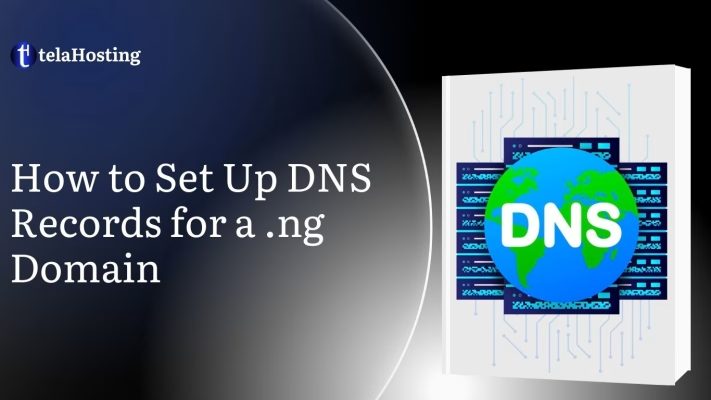
Page Contents
ToggleSetting up DNS records for your .ng domain might sound like a task reserved for techies, but the truth is—it’s not as complicated as it seems. If you’re running a business, starting a blog, or creating a brand in Nigeria, understanding how to properly configure your domain name settings is super important. Why? Because DNS records are like the traffic controllers of the internet. They tell your domain name where to go, whether that’s your website, your email server, or even third-party services.
Imagine you just bought your shiny new domain name, let’s say www.mynigerianbrand.ng. It looks sleek, professional, and distinctly Nigerian. But when someone types that into their browser—nothing happens. Why? Because without DNS records, your domain is like a phone number with no contact assigned. No one can reach it.
We’ll break down what DNS records are, why they matter, and walk you through how to set them up specifically for your .ng domain which is the official domain extension for Nigeria.
Whether you’re using your domain for a website, email, or both, I’ll show you exactly how to get your DNS configured correctly. No jargon. No confusion. Just step-by-step help that gets your digital presence up and running without delay.
Ready to get started? Let’s dive in and unlock the power of your .ng domain!
What are DNS Records?
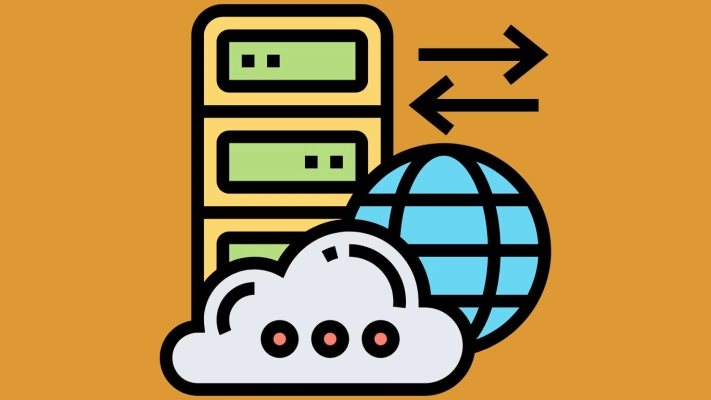
Okay, before we jump into the “how,” let’s talk about the “what.” DNS stands for Domain Name System. Think of it as the internet’s address book. When you type a website name like www.yourbusiness.ng into your browser, DNS is what helps connect that name to the actual server (a computer somewhere in the world) that holds your website files.
Now, DNS records are specific instructions stored in that address book. They tell your domain what to do and where to go. For example:
-
An A Record tells your domain which IP address your website lives on.
-
A CNAME Record can redirect subdomains to other domains.
-
An MX Record controls where your emails go.
-
A TXT Record can verify your domain for tools like Google or secure your email.
Each of these records plays a unique role, kind of like different players on a football team. Together, they help your domain work smoothly.
Why DNS Records are Important for Your .ng Domain
Let’s say you just bought a .ng domain from a Nigerian registrar great move! It’s a strong way to show your business is proudly Nigerian, builds trust with local customers, and even improves SEO for Nigeria-based searches. But here’s the catch: without proper DNS records, your domain is just a name. It won’t connect to your website, won’t deliver your emails, and won’t verify with platforms like Google Search Console or Facebook Ads.
Setting up DNS records is what activates your domain. It’s like setting up the wiring in a new house. You’ve got the address (.ng domain), but unless you plug in the lights (DNS records), nobody’s home.
And here’s the good news—once you understand the basics, setting them up takes just a few minutes. You don’t need a degree in computer science. Whether you’re a small business owner, a freelancer, or someone building a personal website, mastering DNS records gives you full control over how your domain behaves.
Now that we’ve covered the basics, let’s look into what makes a .ng domain unique, and what you need to get started with setting up your DNS.
Understanding the Basics of a .ng Domain
What is a .ng Domain?
A .ng domain is Nigeria’s official country code top-level domain (ccTLD). It’s Nigeria’s “internet identity.” Just like the UK uses .uk and South Africa uses .za, Nigeria uses .ng. When you register a domain that ends in .ng, you’re anchoring your online presence in the Nigerian digital space.
But it gets even more interesting. There are different types of .ng domains available depending on the purpose:
-
.com.ng – For commercial businesses
-
.org.ng – For non-profit organizations
-
.gov.ng – For government institutions
-
.edu.ng – For educational institutions
-
.name.ng – For individuals
-
.net.ng – For internet service providers or network-focused services
If you’re starting a business or personal brand in Nigeria, using a .ng domain is not just patriotic—it’s strategic. It shows your audience that you’re local, reachable, and serious about your brand.
Benefits of Using a .ng Domain for Nigerian Businesses
Choosing a .ng domain for your business comes with a lot of advantages, especially if you’re targeting customers within Nigeria. Let’s break down the key benefits:
-
Stronger Local Identity: Having a .ng domain gives your brand a Nigerian stamp. It tells your customers, “We’re right here with you.” It builds trust, especially for businesses that operate locally.
-
Improved Search Engine Ranking in Nigeria: Google pays attention to domain extensions. So, if your customers are in Nigeria, having a .ng domain can help your site rank higher on local searches. Think of it like wearing a badge that says “I belong here.”
-
Faster Loading Speeds for Local Users: Many .ng websites are hosted on servers within Nigeria. This means your site might load faster for Nigerian visitors compared to websites hosted abroad.
-
Builds Brand Trust: Nigerians are getting smarter online. When people see a .ng website, they often feel more confident knowing the business is homegrown and likely easier to contact if needed.
-
Better Domain Name Availability: Because .ng is still growing, there’s a better chance you’ll find the exact name you want. That perfect brand name might already be taken in .com, but it could be available in .com.ng or even .ng.
-
Eligibility for Government or Local Partnerships: Many Nigerian institutions prefer or require partners to use a local domain name. If you’re bidding for contracts or tenders, having a .ng domain may actually give you an edge.
So, whether you’re a small business owner in Lagos, a startup in Abuja, or a freelancer in Kaduna—using a .ng domain is a smart move for boosting your local presence, gaining trust, and showing that your business is rooted in Nigeria.
Now that you understand the value of your domain, let’s make sure it’s set up properly. Before diving into the technical steps, let’s cover what you’ll need to have on hand.
What You Need Before Setting Up DNS Records
1. Domain Registration with a Trusted Registrar
First things first—you need to have your .ng domain registered. If you haven’t done that yet, you can purchase a domain through any NiRA-accredited registrar like us at telaHosting.
Make sure you buy your domain from a legitimate, accredited source to avoid issues later on. Once you complete the purchase, you’ll receive login details to your registrar’s control panel. That’s where all the DNS magic happens.
2. Access to Your DNS Hosting Provider or Control Panel
Some registrars offer DNS hosting by default. This means you can manage DNS records directly within their dashboard. However, some people prefer to use third-party DNS management tools like Cloudflare, cPanel, or even Google Domains.
Before setting up anything, ensure you know where your DNS is being managed. If you’re unsure, ask your domain registrar’s support team or check your account settings. Once you’re in the right place, you’ll be able to view, add, or update DNS records.
Here’s a quick checklist of what you need:
-
Your registrar login (for accessing your domain settings)
-
Your hosting provider’s IP address (for A records)
-
Your email provider’s details (for MX records)
-
Any special instructions from third-party services (for CNAME or TXT records)
Once you have everything ready, you’re all set to begin adding DNS records to make your .ng domain work for you—whether it’s pointing to your website, connecting email services, or verifying with online platforms.
Different Types of DNS Records You Should Know
Before jumping into the setup steps, it’s super important to understand the different types of DNS records. Each one serves a different purpose, and knowing what they do will help you make better decisions for your .ng domain. Don’t worry—I’ll break it down in everyday language so it’s easy to understand.
1. A Record – The Address Pointer
The A record, short for Address Record, is probably the most important DNS record. It tells the internet the exact location of your website by pointing your domain name to an IP address (usually a series of numbers like 196.1.10.20).
Think of your domain name like a contact in your phone, and the IP address as the phone number. When someone types in www.mybrand.ng, the A record tells the browser, “Hey, go to 196.1.10.20 to find this website.”
When do you use it?
-
When connecting your .ng domain to a website hosted on a server
-
When pointing subdomains (like shop.mybrand.ng) to a specific server
Pro tip: Always make sure the IP address you’re using is correct and current. If it changes, your website could go down.
2. CNAME Record – The Nickname Redirector
CNAME stands for Canonical Name Record, but don’t let the name scare you. It’s just a way to redirect a subdomain to another domain. Think of it like giving someone a shortcut. Instead of giving them your actual address, you give them a name that leads them to another location.
For example, let’s say you want blog.mybrand.ng to redirect to your Blogger page or another platform. You’d use a CNAME record to do that.
Use cases:
-
Redirecting subdomains like blog, shop, or support to third-party platforms
-
Creating aliases for your domain
Important tip: You can’t use a CNAME for your root domain (e.g., mybrand.ng)—only subdomains.
3. MX Record – Your Email’s GPS
MX Records (Mail Exchange Records) handle your domain’s email routing. If someone sends an email to hello@mybrand,ng the MX record tells the internet where that message should be delivered.
You’ll often need this when setting up custom email services like:
-
Webmail from your hosting provider
Each of these services will give you specific MX records to input.
Here’s what an MX record includes:
-
A domain or subdomain (usually @ for root domain)
-
Priority (lower number = higher priority)
-
Destination (like aspmx.l.google.com)
Quick note: If your MX records aren’t correct, your emails won’t go anywhere. They’ll just vanish into the internet void. So always double-check your setup.
4. TXT Record – The Swiss Army Knife
TXT Records are super flexible. They’re mainly used for verification and security purposes. For instance, when you want to verify your domain with Google Search Console, Facebook Ads, or Microsoft, they’ll usually ask you to add a TXT record.
Another common use is for SPF (Sender Policy Framework), which helps prevent spammers from sending fake emails from your domain.
Why it matters:
-
Verifies domain ownership with external platforms
-
Protects your domain’s email reputation
-
Helps with SEO and digital marketing setups
Example TXT value for email security: v=spf1 include:_spf.google.com ~all
Add this to your domain, and email providers like Gmail will trust emails coming from your domain more.
5. NS Record – The DNS Boss
The NS Record, or Nameserver Record, tells the internet which server is in charge of your domain’s DNS settings. When you switch web hosts or use a third-party DNS provider like Cloudflare, you’ll likely need to change your NS records.
Example nameservers:
- ns1.myhostingprovider.com
- ns2.myhostingprovider.com
Once you update these, you’re basically saying, “Hey internet, go to these servers to find all DNS info for my .ng domain.”
Why it’s crucial:
-
It defines the place where all other DNS records live
-
Without correct NS records, none of your other DNS settings will work
Tip: Always copy and paste nameservers exactly as provided. Even a tiny typo can break things.
Step-by-Step Guide to Setting Up DNS Records for a .ng Domain
Step 1: Log into Your Domain Registrar’s Dashboard
First thing’s first—head over to the website of the registrar where you purchased your .ng domain e.g., telaHosting.
Once you’re there:
-
Find the login button
-
Enter your username/email and password
-
Access your dashboard or domain list
From here, look for your domain name (e.g., mybrand.ng) and click on it to manage its settings.
If your domain is using the registrar’s default nameservers, you’ll be able to manage DNS records right here. If not, you’ll need to manage them from your web hosting or third-party DNS provider’s dashboard (like Cloudflare).
Step 2: Locate Your DNS Management or Settings Page
Once inside your dashboard, look for something like:
-
DNS Management
-
DNS Settings
-
Manage DNS
-
Zone Editor
This is where the action happens. This panel lets you add, edit, or delete DNS records for your domain.
Depending on your provider, the layout might look different, but the functions are the same. Most of them have a button that says “Add Record” or “Create New Record”.
Click that and get ready to enter your DNS record details.
Step 3: Add or Modify DNS Records Based on Your Needs
This is the part where you enter the info we talked about earlier—A records, CNAMEs, MX records, TXT, and so on. You’ll usually see form fields like:
-
Type: Choose from A, CNAME, MX, TXT, etc.
-
Host/Name: Usually “@” for the main domain or something like “blog” or “mail” for subdomains
-
Value/Points To: The IP address or domain name you’re connecting to
-
TTL (Time to Live): How long the info stays cached. 3600 seconds (1 hour) is a good standard.
Be very careful here. Typos or wrong values can break your site or email.
Step 4: Save Your Changes and Allow Propagation Time
After entering your records, always remember to save your changes. Some dashboards may ask you to confirm or submit before the records go live.
Now comes the waiting game. DNS changes don’t take effect immediately. It usually takes between a few minutes to a few hours. In some rare cases, it could take up to 24 hours for the changes to fully propagate across the internet.
How to check if it’s working:
-
Use tools like dnschecker.org or MXToolbox.com
-
Visit your domain in a browser to see if it points to your website
-
Test your email by sending and receiving messages
Congratulations! You’ve now successfully set up your DNS records for your .ng domain like a pro.
Common DNS Record Configurations for a .ng Domain
1. Setting Up A Record for Website Hosting
So, let’s say you’ve just signed up for a hosting service and they’ve sent you an IP address like 196.25.40.82. This is the address where your website files live. To connect your .ng domain to that IP address, you need to set up an A Record. Without this, your beautiful website won’t be accessible.
Here’s how to do it:
-
Log in to your DNS dashboard (this could be your domain registrar or a separate DNS host).
-
Go to the DNS Records or Zone Editor section.
-
Click Add New Record or Edit an existing A record.
-
Choose the type A.
-
For Host/Name, enter “@” (which represents your root domain, like mybusiness.ng).
-
In the Value/Points To field, type the IP address your host gave you.
-
Set TTL to default (usually 3600 seconds).
Here’s a quick visual layout for clarity:
| Type | Host | Points To | TTL |
|---|---|---|---|
| A | @ | 196.25.40.82 | 3600 |
Click Save and you’re done! After a little waiting (anywhere between 10 minutes to 24 hours), your domain should start showing your website.
Pro Tip: If your domain doesn’t show your website after 24 hours, double-check your IP address and make sure your nameservers are correctly pointed to your hosting company’s DNS.
2. Configuring CNAME Records for Subdomains
Now let’s say you want to run your blog on a subdomain, like blog.mybusiness.ng, and host it on a platform like Blogger or Medium. Instead of using an A record, you’ll use a CNAME record.
The CNAME works like a nickname. Instead of pointing to an IP address, it points to another domain name.
Here’s how to set it up:
-
Head back to your DNS management panel.
-
Click Add Record.
-
Choose Type: CNAME.
-
In the Host/Name field, type blog (this is your subdomain).
-
In the Value/Points To field, enter the URL provided by your blog host, like ghs.google.com.
-
TTL stays at default (3600 seconds).
Here’s what that might look like:
| Type | Host | Points To | TTL |
|---|---|---|---|
| CNAME | blog | ghs.google.com | 3600 |
Important: CNAMEs cannot be used on the root domain. They’re strictly for subdomains.
3. Setting Up MX Records for Email Hosting
Want a professional email like [email protected] or [email protected]? Then you’ll need MX Records. These tell the internet where to send your emails.
Here’s a simplified walkthrough:
-
Log into your DNS dashboard.
-
Find the MX Records section.
-
Click Add New Record or Edit.
-
Set the Type to MX.
-
Use “@” in the Host/Name field.
-
Enter the mail server’s address (your hosting or email provider will give you this).
-
Set Priority—lower numbers mean higher priority. If using multiple mail servers, arrange from highest to lowest.
-
TTL stays at default.
Example for Google Workspace users:
| Type | Host | Points To | Priority | TTL |
|---|---|---|---|---|
| MX | @ | aspmx.l.google.com | 1 | 3600 |
| MX | @ | alt1.aspmx.l.google.com | 5 | 3600 |
| MX | @ | alt2.aspmx.l.google.com | 5 | 3600 |
Reminder: You can’t receive emails until this is correctly set up. Also, don’t forget to delete any old or default MX records to avoid delivery issues.
4. Adding TXT Records for Verification and Security
TXT Records are used by companies like Google, Microsoft, Facebook, and others to verify ownership of your domain or to enhance security, especially for email.
A common use is adding SPF (Sender Policy Framework) to prevent your email from being marked as spam.
To add a TXT record:
-
Go to your DNS dashboard.
-
Click Add Record and choose TXT.
-
In the Host/Name field, use “@” or follow the platform’s specific instruction.
-
In the Value/Points To, paste the string given to you (e.g.,v=spf1 include:_spf.google.com ~all).
-
TTL: 3600 seconds is standard.
Example:
| Type | Host | Value | TTL |
|---|---|---|---|
| TXT | @ | v=spf1 include:_spf.google.com ~all | 3600 |
After saving, give it some time and verify on the platform asking for it. This helps with email delivery, improves security, and allows services like Google Search Console to confirm your ownership.
5. Configuring NS Records to Use Custom Nameservers
By default, your .ng domain uses your registrar’s nameservers. But if you want more control or better performance, you might want to switch to custom DNS like Cloudflare or your hosting provider’s nameservers.
Here’s how:
-
Log in to your registrar
-
Go to the Nameservers section of your domain settings.
-
Replace the existing nameservers with the new ones.
Example:
| Nameserver 1 | Nameserver 2 |
|---|---|
| ns1.yourhost.com | ns2.yourhost.com |
After saving the changes, your DNS will now be managed from the new provider’s dashboard. This is where you’ll go to add or update all other DNS records from now on.
Warning: Don’t do this unless you’re ready to manage everything from the new provider. Misconfigured NS records can cause downtime for your website and email.
Conclusion
Setting up DNS records for your .ng domain isn’t rocket science—but it is powerful. With just a few simple entries, you can point your domain to a website, set up email, connect marketing tools, and lock in better security.
Whether you’re a small business owner in Lagos, a creative in Abuja, or a startup in Kano, your .ng domain deserves to be more than just a name. It should be your digital headquarters—and now, you know how to build it.
So take a deep breath, log in to your DNS dashboard, and start configuring with confidence. You’ve got this!