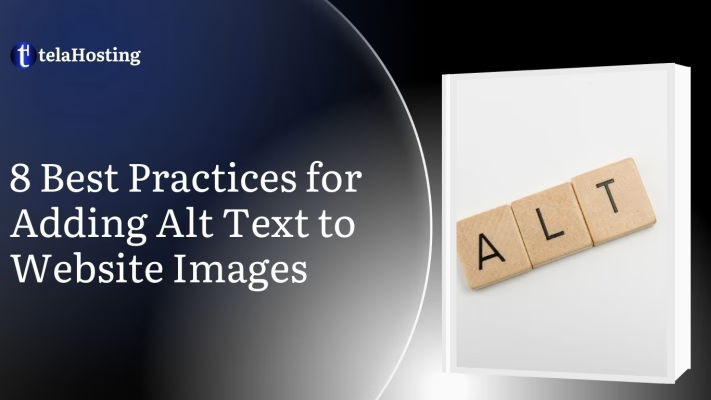
Images are everywhere, they make websites more engaging, improve visual appeal, and help convey messages effectively. However, not everyone can see these images. Many visually impaired users rely on screen readers to understand the content of a webpage, and if images don’t have proper descriptions, these users miss out on important information.
This is where alternative text (alt text) comes in. Alt text is a written description of an image, allowing screen readers to read out loud what the image represents. It not only makes your website more inclusive and accessible but also improves SEO (Search Engine Optimization), helping your site rank better on Google.
In this guide, we’ll break down the best practices for adding alt text to website images, so that your website is user-friendly, professional, and accessible to everyone.
What is Alt Text, and Why is It Important?
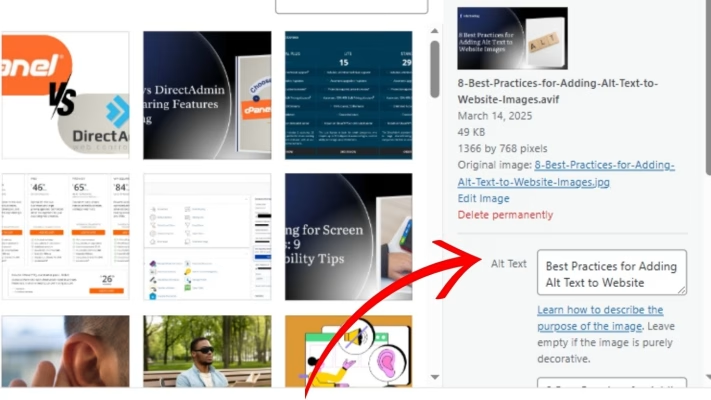
Alt text (alternative text) is a short description added to an image in the website’s HTML code. When an image fails to load, alternative text appears in its place. More importantly, screen readers read out the alternative text, helping visually impaired users understand the image’s purpose.
It is added to a website’s HTML code so that:
- Screen readers can read it aloud to visually impaired users.
- earch engines like Google can understand the image.
- If the image fails to load, the text appears instead.
Why is Alt Text Important?
- Helps Visually Impaired Users: People who can’t see the image will hear the description instead.
- Improves SEO: Google and other search engines read alt text, so websites with good alternative description rank higher in search results.
- Enhances User Experience: If an image doesn’t load, users still get a description of what’s there.
Example of Alt Text in HTML Code:
<img src=”tela-hosting-logo.png” alt=”telaHosting company logo, offering web hosting services in Nigeria”>
Best Practices for Adding Alt Text to Website Images
1. Keep Alt Text Clear, Concise, and Descriptive
Your alt atribute should describe the image in a clear and simple way without unnecessary words. Think about what someone needs to know if they can’t see the image.
- Keep it short and meaningful (preferably under 125 characters).
- Describe what’s in the image without adding extra details.
- Focus on the essential message the image conveys.
Examples of Good and Bad alternative description:
Bad alternative description: “Image of a happy customer” (Too vague)
Good alternative description: “A smiling customer using telaHosting’s web hosting services on a laptop” (More informative)
If an image is decorative and doesn’t add meaning, use empty alternative description (alt=) so screen readers skip it.
2. Don’t Start with “Image of” or “Picture of”
Screen readers already know it’s an image, so there’s no need to start alt text with “Image of” or “Picture of.” Instead, go straight to describing the content. For example:
Bad:”Image of a web hosting control panel.”
Good:”telaHosting’s user-friendly web hosting control panel with domain management features.”
By removing unnecessary words, you make alternative description more efficient and impactful.
3. Be Specific and Contextual
Different images of the same object may require different alt atribute, depending on the context. For example: If you have an image of a laptop, your alt atribute will change based on the webpage:
- On a Web Hosting Page: “Laptop screen displaying a web hosting dashboard with telaHosting’s control panel.”
- On a Blog About Remote Work:”Freelancer working on a laptop from a home office with a coffee mug.”
Describe what’s relevant to the page’s content, not just the image itself.
4. Use Keywords Naturally for SEO
Alt text helps Google understand what your images are about. Including relevant keywords can improve your website’s search rankings. However, avoid keyword stuffing as Google penalizes unnatural alternative description. Good SEO-friendly alt atribute example:
<img src=”affordable-web-hosting-nigeria.png” alt=”Affordable web hosting services in Nigeria by telaHosting”>
Use keywords only when they fit naturally into the description.
5. Include Alt Text for Functional Images Like Buttons and Icons
Not all images are decorative. some are functional, such as buttons, icons, and links. These images should have alt atribute that describes their function, not their appearance. Example:
Here, “Search” and “Contact Us” tell users what the button does, rather than describing the icon itself.
6. Skip Redundant Alt Text for Decorative Images
Some images don’t need alt text because they serve only a decorative purpose (e.g., background patterns or icons that don’t convey information). In such cases, use an empty alt attribute (alt=””) so screen readers ignore them. For example:
<img src=”decorative-border.png” alt=””>
If removing the image wouldn’t affect the page’s meaning, it likely doesn’t need alt text.
7. Use Long Descriptions for Complex Images
If an image contains detailed information (like graphs, charts, or infographics), a short alt text isn’t enough. Instead, provide a brief alt text and a longer text description elsewhere. Example of alt text for a chart:
Then, add a detailed explanation below the image:
“This chart compares telaHosting’s web hosting plans, showing features like storage, bandwidth, and pricing. The basic plan offers 10GB storage, while the premium plan includes unlimited storage and free domain registration.”
For very detailed images, consider linking to a text-based description on another page.
8. Testing Your Website’s Alt Text for Accessibility
Even if you write great alt text, it’s important to test how it works in real-life scenarios. Testing helps you:
- Ensure screen readers can read and interpret your alternative description correctly.
- Identify missing or incorrect alternative description.
- Improve SEO and user experience.
How to Test Your Alt Text?
There are several ways to test how well your website’s images are described by screen readers:
- Use a Screen Reader: Try free tools like NVDA (for Windows), VoiceOver (for Mac), or TalkBack (for Android) to check how your alt text sounds.
- Disable Images in Your Browser: Turn off images and see if your alternative description provides enough information.
- Use Web Accessibility Testing Tools: Free tools like WAVE (Web Accessibility Evaluation Tool) or Google Lighthouse can scan your website and highlight any missing or poor alternative description.
Get feedback from real visually impaired users to understand how well your alt text works for them.
Common Alt Text Mistakes to Avoid
Even with the best intentions, many people make mistakes when writing alternative description. Here are some common errors and how to fix them:
1. Using Alt Text That’s Too Long
Alternative description should be short and direct. If you find yourself writing more than one sentence, ask yourself: Does this much detail really help the user?
Bad Example: “This is an image of a young man sitting at a desk in a modern office, wearing a black shirt, using a MacBook, while drinking coffee. There are books, a plant, and a clock on the desk.”
Good Example: “Man working on a laptop in an office.”
So, only include details that are essential to understanding the image.
2. Using Generic Descriptions Like “Image123.jpg”
Some websites use file names instead of real descriptions for alternative description. This is useless for screen readers and won’t help with SEO.
Bad Example: <img src=”image123.jpg” alt=”image123″>
Good Example: <img src=”web-hosting-dashboard.png” alt=”telaHosting web hosting dashboard with user-friendly control panel”>
You sould use meaningful descriptions instead of random text.
3. Stuffing Alt Text with Keywords for SEO
SEO is important, but keyword stuffing (adding too many keywords unnaturally) makes alternative description sound robotic and can even get your website penalized by Google.
Bad Example: <img src=”web-hosting.jpg” alt=”Cheap web hosting, best web hosting, fast web hosting, Nigerian web hosting, domain hosting, secure web hosting, best domain registration Nigeria”>
Good Example: <img src=”web-hosting.jpg” alt=”Affordable web hosting in Nigeria with fast and secure servers”>
4. Forgetting Alt Text Completely
Many websites don’t add alternative description at all, which makes their images completely inaccessible to screen readers.
Bad Example: <img src=”team-photo.jpg”>
Good Example: <img src=”team-photo.jpg” alt=”telaHosting team members smiling at a company event”>
Always add alternative description unless the image is purely decorative.
Conclusion
Adding alt text to website images is not just about accessibility, it also improves SEO and enhances the overall user experience. By following best practices, you ensure that your website is:
- Inclusive: Helping visually impaired users navigate effectively.
- SEO-Optimized: Boosting search rankings and increasing traffic.
- User-Friendly: Ensuring a better experience for all visitors.
At telaHosting, we are committed to helping businesses create accessible, high-performing websites. If you need expert web hosting and website optimization services in Nigeria, we’re here to help!
Want to make your website more accessible? Contact us today!
FAQs
1. Should I add alternative description to every image?
No. Only add alternative description to images that provide meaningful content. Decorative images should have empty alt attributes (alt=””).
2. Can I use the same alternative description for similar images?
No. alternative description should be unique and relevant to each image’s context on the page.
3. How long should alt text be?
Ideally, under 125 characters. Keep it short, clear, and descriptive.
4. Does alt text help with SEO?
Yes! Google reads alternative description , so using relevant keywords naturally can improve your website’s search rankings.
5. What happens if I don’t add alt text?
Screen readers won’t be able to describe the image, making it inaccessible for visually impaired users. Additionally, Google may not properly index your images.