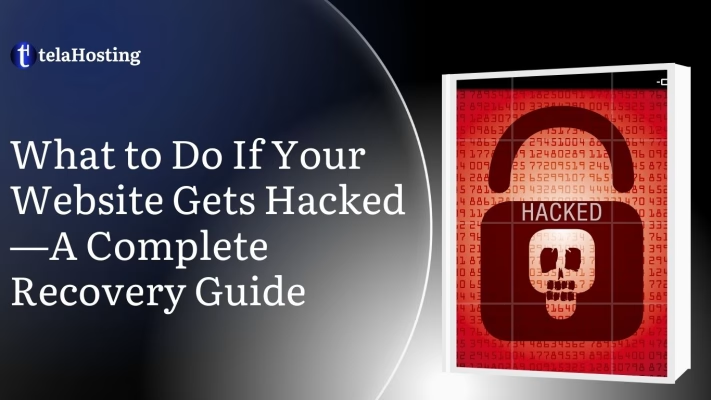
Imagine waking up one morning, grabbing a cup of coffee, and checking your website, only to find it hacked. Your homepage is defaced, strange links are appearing, or worse, Google has flagged your site as unsafe. If this happens, don’t panic! A hacked website is a serious issue, but it can be fixed with the right approach.
Cyberattacks are increasing daily, and no website, big or small, is completely immune. Hackers can steal data, spread malware, and redirect visitors to spam sites or even take down your entire website. Whether you run an online store, a business website, or a blog, a hack can damage your reputation, revenue, and customer trust.
At telaHosting, we understand how frustrating and stressful this can be. That’s why we’ve created this step-by-step guide to help you quickly recover your hacked website and secure it from future attacks.
If your website has been hacked, act fast to minimize the damage. Here’s exactly what you need to do.
What to Do If Your Website Gets Hacked—A Complete Recovery Guide
Step 1: Identify the Signs of a Hacked Website
Before you take action, you must confirm whether your website has actually been hacked. Sometimes, technical issues or hosting problems may cause similar problems, so it’s important to check for clear signs of hacking.
Common Signs That Your Website Has Been Hacked:
- Your website redirects visitors to another suspicious or unknown site.
- Unauthorized changes to your content, such as strange pop-ups, new pages, or links selling fake products.
- Your login credentials don’t work, even though you’re entering the correct details.
- A warning from Google saying “This site may be hacked” or “Deceptive site ahead.”
- Slow website performance due to malicious scripts running in the background.
- New or unknown admin users appearing in your website dashboard.
- Receiving emails from customers about spam messages being sent from your domain.
If you notice any of these signs, your website has likely been hacked, and you need to act immediately.
Step 2: Put Your Website in Maintenance Mode
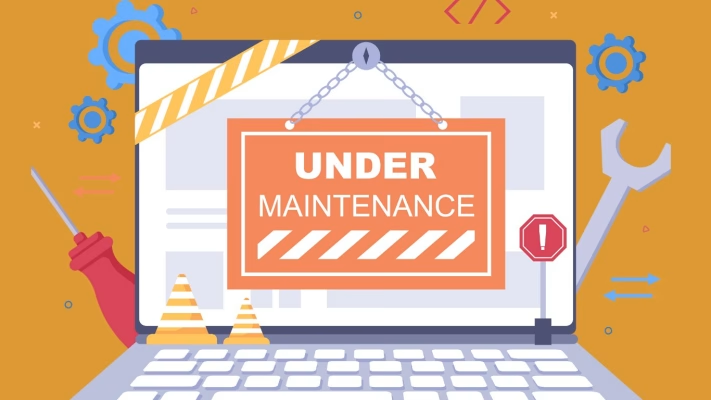
Once you’ve confirmed that your website has been hacked, the first step is to prevent further damage by putting it in maintenance mode or temporarily taking it offline.
Why Is This Important?
- Stops visitors from seeing malicious content (which could damage your reputation).
- Prevents Google from indexing the hacked version of your site.
- Allows you to fix the issue privately without exposing users to risk.
How to Put Your Website in Maintenance Mode:
- If you use WordPress, install a plugin like “WP Maintenance Mode” or “SeedProd.”
- If you have access to your hosting panel (cPanel), rename your HTML file or set up a temporary “Under Construction” page.
- If you’re using a CMS like Joomla or Drupal, enable built-in maintenance mode options.
Taking your site offline ensures that visitors and customers won’t interact with an infected website while you work on fixing it.
Step 3: Change All Passwords Immediately

Hackers often gain access to websites by stealing login credentials. If your site has been compromised, change all passwords right away to lock out unauthorized access. The passwords you must change include:
- Website admin login (e.g., WordPress, Joomla, Drupal)
- Hosting account & cPanel login
- FTP/SFTP account credentials
- Database password
- Email accounts connected to the website
How to Create a Strong Password:
- Use at least 12-16 characters (a mix of letters, numbers, and symbols).
- Avoid easy-to-guess passwords like “password123” or “admin123.”
- Use a password manager like LastPass or Bitwarden to store your new passwords securely.
Changing your passwords immediately ensures that hackers can’t regain control of your site.
Step 4: Scan Your Website for Malware and Suspicious Files
Hackers often insert malicious code or scripts into your website files. You need to scan your entire website to detect and remove any malware.
How to Scan Your Website for Malware:
- Use online malware scanners like Sucuri SiteCheck or Google Safe Browsing.
- If you have WordPress, install Wordfence, iThemes Security, or Sucuri Security to scan for malware.
- Manually check your website files via FTP or cPanel and look for unfamiliar PHP, JavaScript, or HTML files.
What to Do If Malware Is Found:
- Delete infected files and replace them with clean versions from a backup (see next step).
- Remove unauthorized users that hackers may have created.
- Update all plugins, themes, and CMS software to the latest version.
Regular scanning helps detect hidden malware that may not be immediately visible.
Step 5: Restore Your Website from a Clean Backup

If your website has been badly compromised, the easiest and fastest way to recover it is by restoring a clean backup.
- Check if your hosting provider (telaHosting) offers automatic backups.
- If you have manual backups stored on your computer or cloud storage, upload them via FTP or cPanel.
- Restore your database if hackers have modified it.
What If You Don’t Have a Backup?
If you don’t have a backup, you’ll need to manually clean your files and database or hire a professional website security expert to help.
Having regular backups can save your website if something goes wrong!
Step 6: Request Google to Remove Security Warnings
If Google has flagged your site as unsafe, you must request a review after fixing the hack. You can remove Google warnings by:
- Log in to Google Search Console and go to Security Issues.
- Click “Request a Review” after cleaning your website.
- Google will check your website and remove the warning (this may take a few days).
This step is crucial for restoring your SEO rankings and customer trust.
Step 7: Strengthen Your Website Security
Now that your site is clean, you must secure it to prevent future attacks. You should implement the following security measures:
- Install a security plugin (e.g., Wordfence, iThemes Security, or Sucuri).
- Enable two-factor authentication (2FA) for logins.
- Use SSL certificates to encrypt your site’s data.
- Limit login attempts to prevent brute-force attacks.
- Use a secure hosting provider like us at telaHosting.
Step 8: Monitor Your Website Regularly
Even after fixing the issue, you need to stay vigilant to prevent future security breaches.
How to Keep Your Website Secure:
- Set up automatic malware scans.
- Regularly check your logs for suspicious activity.
- Schedule weekly or daily backups.
Final Thoughts
A hacked website can be stressful, but with quick action, you can recover it and secure it from future threats. At telaHosting, we offer secure, reliable hosting to help you keep your website fast, safe, and protected.
Need help securing your website? Contact us today!