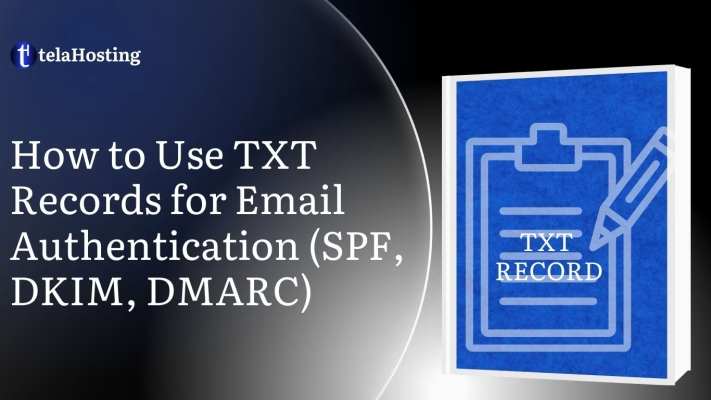
Ever opened your inbox to find it flooded with “undeliverable” messages for emails you never sent? That’s what happens when spammers hijack your domain. And guess what’s standing between your legitimate emails and the spam folder? TXT records for email authentication.
You’re about to discover how three little acronyms—SPF, DKIM, and DMARC—can dramatically boost your email deliverability and protect your business reputation. These TXT records act like digital ID cards that verify you’re really you when sending emails.
Most Nigerian businesses struggle with email deliverability, but by the end of this guide, you’ll know exactly how to implement these authentication methods properly.
Why Email Security Matters for Nigerian Businesses
Every day, your Nigerian business exchanges countless emails with clients, partners, and team members. But have you ever stopped to think about how secure these communications really are?
The truth is pretty alarming. Email remains one of the most vulnerable channels for cyber attacks in Nigeria’s growing digital economy. When hackers compromise your email security, they’re not just reading your messages—they’re potentially damaging your reputation, stealing sensitive data, and costing you real money.
Your customers trust you with their information. Your partners trust you with confidential business details. When someone impersonates your company through email that trust evaporates instantly.
Think about it: You’ve spent years building your brand’s reputation in this competitive market. Should all that hard work be undermined because someone spoofed your email domain and sent malicious content to your entire contact list?
Email authentication isn’t just some fancy tech term—it’s absolutely crucial for:
- Protecting your brand’s reputation in the Nigerian market
- Maintaining customer trust in an increasingly skeptical digital environment
- Ensuring business emails actually reach their intended recipients
- Preventing financial fraud that can drain your company’s resources
- Complying with emerging cybersecurity regulations in Nigeria
The good news? Properly implemented email authentication through TXT records is surprisingly accessible, even if you’re not a tech expert. It’s one of the smartest investments you can make in your business’s digital infrastructure.
Role of TXT Records in Email Security
TXT (Text) records are entries in your domain’s DNS (Domain Name System) that store text information. They’re incredibly flexible, and email authentication is one of their most critical use cases.
When you set up SPF, DKIM, and DMARC, you’re essentially adding special TXT records that tell mail servers: “Hey, only these servers can send mail for my domain,” or “Here’s the cryptographic signature for my messages,” or even “Report any suspicious activity back to me.”
In the sections ahead, we’ll dive deeper into each of these protocols and how you can configure those using TXT records on telaHosting.
How TXT Records Work in DNS Configuration
TXT records might sound technical, but they’re actually pretty straightforward once you break them down. Think of them as digital identity cards for your domain that help verify your emails are legitimate.
When you send an email from your business domain, receiving servers want to know, “Is this really coming from who it claims to be?” TXT records provide that answer.
Your domain’s DNS (Domain Name System) settings work like a phone book for the internet. Beyond just telling browsers where to find your website, DNS can store special text records called TXT records that contain important information about your domain—including email authentication details.
These TXT records hold specific code that acts as instructions for mail servers handling your messages. When you configure them correctly, every email you send includes invisible verification data that receiving servers can check against these published records.
Here’s a simple breakdown of how they work:
- You add special TXT records to your domain’s DNS settings
- These records contain specific codes and policies for email authentication
- When you send an email, receiving servers check these records
- The servers verify the email matches your authentication policies
- If everything checks out, your email gets delivered normally
- If something seems fishy, the email gets flagged or rejected
The beauty of TXT records is their versatility. They’re plain text entries that can hold various types of information, making them perfect for email authentication protocols like SPF, DKIM, and DMARC.
Setting up these records doesn’t require expensive software or hardware. You simply need access to your domain’s DNS settings through your hosting provider or domain registrar.
For most Nigerian businesses, your IT team or website administrator already has this access. If you’re using telaHosting services, we make it even simpler with our streamlined DNS management tools.
A typical TXT record for email authentication might look something like this:
Name: example.com
Type: TXT
Value: v=spf1 include:_spf.google.com ~all
Don’t worry about understanding that code just yet—we’ll break down each authentication protocol in detail later. The important thing to know is that this simple text entry creates a powerful security barrier for your domain.
Remember, TXT records don’t just protect your outgoing emails. They also help ensure your legitimate messages reach your customers instead of landing in spam folders.
By properly configuring these records, you’re essentially giving email servers around the world a way to verify your digital identity, improving both security and deliverability in one step.
Benefits of Implementing Email Authentication
When you implement email authentication for your business, you’re not just checking a technical box—you’re gaining real, tangible advantages that directly impact your bottom line.
1. Immediate Boost in Email Deliverability
Notice how some of your important business emails never get responses? They might be landing in spam folders. Properly authenticated emails are far more likely to reach inboxes instead of being filtered out.
This means your marketing campaigns, invoices, and business communications actually get seen.
2. Protection from the financial impact of fraud
Email-based fraud costs businesses millions every year. When attackers can’t impersonate your domain, you drastically reduce the risk of:
- Fraudulent invoices being sent to your customers
- Fake payment requests targeting your employees
- Business email compromise attacks that attempt to redirect legitimate payments
- Data breaches triggered through phishing attacks
3. Enhanced brand reputation in a skeptical market
Let’s be honest—Nigerian businesses face unique challenges when it comes to email reputation. Proper email authentication signals to the world that you’re a legitimate, security-conscious organization.
This builds credibility with international partners and customers who increasingly check for these security measures.
4. Valuable visibility into email threats
Once you implement DMARC (which we’ll cover in detail later), you start receiving reports about all emails sent using your domain—including unauthorized ones. This gives you unprecedented visibility into:
- Who’s trying to impersonate your business
- Which email services are blocking your legitimate messages
- How effectively your email security measures are working
- Potential misconfiguration in your email systems
This intelligence helps you continuously improve your security posture and understand threats targeting your business.
5. Competitive advantage in the Nigerian market
Despite the clear benefits, surprisingly few Nigerian businesses have fully implemented email authentication.
When customers and partners receive properly authenticated emails from your business, it subtly communicates that you’re more professional, more trustworthy, and more technically competent than competitors who haven’t made this investment.
6. Cost-effective security with exceptional ROI
Unlike many cybersecurity measures that require expensive software or consultants, email authentication using TXT records is remarkably cost-effective. The implementation requires minimal technical resources and no ongoing licensing fees.
For the small investment of time and expertise needed to configure these records, you gain protection against some of the most common and damaging cyber threats facing Nigerian businesses today.
7. Preparation for emerging regulations
Nigeria’s data protection landscape is evolving rapidly. The Nigeria Data Protection Regulation (NDPR) already creates obligations for protecting customer data. As these regulations mature, email authentication is likely to become a compliance requirement rather than just a best practice.
By implementing these protections now, you position your business ahead of regulatory curves, avoiding potential penalties and compliance scrambles later.
TXT Records Use Cases Beyond Email
Though we’re focusing on email security, TXT records have broader applications:
- Google Site Verification: To prove domain ownership.
- Microsoft 365 Setup: TXT records are essential in setting up Office 365 email.
- Domain Security Policies: Used for protocols like MTA-STS and BIMI.
So while SPF, DKIM, and DMARC are your frontline soldiers, TXT records are the vehicle that gets them to the battlefield.
SPF – Sender Policy Framework
SPF stands for Sender Policy Framework. It’s a type of TXT record that tells email servers which IP addresses or domains are authorized to send mail on your behalf. Without SPF, anyone can forge your “From” address and impersonate your domain.
Let’s say you use telaHosting for web hosting and Gmail or Mailchimp to send emails. Your SPF record should include both so that email providers don’t flag your emails as suspicious.
An SPF record looks something like this: v=spf1 include:_spf.google.com include:mailgun.org ~all
This tells the world, “These services can send email for me, and anything else should be treated with suspicion.”
How SPF Uses TXT Records
SPF is implemented using a single TXT record. Here’s how SPF record is:
- v=spf1: Version indicator.
- ip4/ip6: IP addresses allowed to send emails.
- include: Third-party domains that can send on your behalf.
- ~all or -all: How strict you want to be (soft fail vs hard fail).
For instance, for a business using telaHosting and Zoho Mail, your SPF TXT record might look like: v=spf1 include:zoho.com ip4:197.210.123.45 -all
That record authorizes Zoho and a specific IP to send on your domain’s behalf. Everything else gets rejected.
Setting Up SPF
Step-by-Step Process
- Log in to your client dashboard.
- Go to “DNS Zone Editor” or similar under domain management.
- Click “Add Record”, select TXT.
- In the Host/Name field, enter @ (for root domain).
- In the Value field, paste your SPF string, e.g: v=spf1 include:_spf.google.com -all
- Click Save and wait for propagation (usually a few minutes to 24 hours).
Verifying if SPF is Working
Use tools like:
- MXToolbox SPF Lookup
- Google Admin Toolbox CheckMX
You should see a green checkmark indicating that SPF is correctly set up and recognized globally.
DKIM – DomainKeys Identified Mail
DKIM stands for DomainKeys Identified Mail. While SPF verifies who is sending an email, DKIM ensures what is being sent hasn’t been tampered with during transmission. It’s like sealing a letter in an envelope with a wax stamp — the recipient can confirm it hasn’t been opened or altered.
DKIM works by attaching a digital signature to your emails. This signature is generated using a private cryptographic key, and the corresponding public key is published as a TXT record in your DNS. Email servers receiving your message then verify the signature using that public key.
If the verification passes, your email is considered trustworthy. If not, it may end up in the spam folder — or get rejected altogether.
Adding a DKIM record requires accessing your DNS panel and publishing the appropriate TXT record. It’s a technical task, but not impossible with the right steps.
How DKIM Authenticates Emails
Here’s how the DKIM process works step-by-step:
- Signing the Email: When you send an email, your mail server (e.g., Google Workspace, Microsoft 365, Mailchimp) generates a unique DKIM signature using a private key.
- Adding a Header: This signature is added to your email’s header.
- Publishing the Key: Your public key is stored in your domain’s DNS as a TXT record.
- Verification: The receiving server fetches the public key via DNS and checks the email’s DKIM signature. If they match, the email is verified.
A sample DKIM record might look like: Name/Host: default._domainkey.yourdomain.com Type: TXT Value: v=DKIM1; k=rsa; p=MIGfMA0GCSqGSIb3DQEBAQUAA4GN… (public key continues)
How to Create a DKIM Record
To set up DKIM, you’ll first need to generate a DKIM key pair. Most major email providers generate this for you:
- Google Workspace: Generates keys automatically under Admin > Apps > Gmail > Authenticate Email.
- Zoho Mail, Mailgun, SendGrid: Provide DNS records for DKIM setup.
Once you have the record:
- Log in to your dashboard.
- Navigate to DNS Management for your domain.
- Click Add New Record, select TXT.
- In the Host/Name, paste the DKIM selector and domain key (e.g., _domainkey).
- In the Value, paste the entire DKIM key provided by your email service.
- Save the record.
It can take up to 24 hours for DNS propagation.
Validating DKIM Setup
Use tools like:
Enter your domain and selector to confirm your DKIM record is live and valid. You’ll see confirmation if everything is properly configured.
DMARC – Domain-based Message Authentication, Reporting & Conformance
DMARC (Domain-based Message Authentication, Reporting & Conformance) acts like your domain’s email policy manager. It builds on SPF and DKIM and tells email providers:
- How to handle messages that fail authentication.
- Where to send reports about suspicious activity.
With DMARC, you’re not just authenticating — you’re enforcing rules and demanding accountability. This protocol is critical for Nigerian businesses because it helps monitor email abuse and prevent damage to your brand reputation.
DMARC provides three policy options:
- None: Just monitor, don’t take action.
- Quarantine: Mark failed messages as spam.
- Reject: Block them outright.
How DMARC Builds on SPF and DKIM
DMARC only works when SPF or DKIM (ideally both) are already in place and valid. It compares the domain in the “From” address with the domains authenticated by SPF and/or DKIM. If there’s alignment, the message passes. If not, your DMARC policy kicks in.
A typical DMARC TXT record looks like this: Name: _dmarc.yourdomain.com Type: TXT Value: v=DMARC1; p=quarantine; rua=mailto:[email protected]; fo=1;
This record tells email servers to quarantine failed messages and send daily reports to your inbox.
Setting Up a DMARC Record
- Login to dashboard.
- Navigate to the DNS Zone Editor for your domain.
- Click Add Record, select TXT.
- Set the Host/Name to _dmarc.
- Paste your DMARC policy into the Value For example: v=DMARC1; p=reject; rua=mailto:[email protected]; fo=1
- Click Save and wait for propagation.
A strong recommendation is to start with p=none for monitoring and then escalate to p=quarantine or p=reject once you’re confident everything is functioning properly.
Monitoring and Interpreting DMARC Reports
DMARC reports come in XML format, which isn’t exactly human-friendly. But don’t worry—you can use these free tools to convert them:
- DMARC Analyzer
- Postmark’s DMARC XML Viewer
- Agari
These tools show you:
- Which IPs are sending email on your behalf
- Whether those messages passed SPF/DKIM
- Whether your policy is being enforced
By reviewing these reports, you’ll quickly identify unauthorized use of your domain and fine-tune your records.
Common Mistakes When Setting Up TXT Records
1. Syntax Errors
This is a big one. A single misplaced character can break everything. For example:
- Missing semicolons in DKIM strings
- Using v=spf1: instead of v=spf1 (no colon!)
- Quotation marks not properly closed
TXT records are fussy so, always use a text editor or validation tool before saving.
2. Incorrect DNS Propagation Handling
Just because you’ve added a TXT record doesn’t mean it’s live instantly. DNS changes can take from 5 minutes to 48 hours to propagate globally, depending on TTL settings and your ISP.
Before panicking or changing records again, always check with a global DNS checker to confirm if your update has taken effect.
3. Conflicting Records
You can only have one SPF record per domain. If you accidentally create two, your SPF validation will fail.
Also, some platforms require specific selectors or subdomains. If you try to reuse selectors across different tools, conflicts can occur. Use unique DKIM selectors for each provider.
Testing and Verifying Your Email Authentication Setup
Once you’ve set up your SPF, DKIM, and DMARC records, it’s crucial to test them. Don’t just assume everything is working — verify it. Here are some reliable tools you can use:
- MXToolbox: Enter your domain to check SPF, DKIM, DMARC status then ot will provides detailed diagnostic reports.
- Mail-Tester: Send a test email to the address provided and get a spam score and detailed authentication analysis.
- Google Admin Toolbox CheckMX :Fast and accurate tool for Google Workspace users.
- DKIMCore: Specifically tests DKIM key records.
- Postmark DMARC Tool: Upload and view XML DMARC reports in a friendly format.
All these tools are free and easy to use, even for beginners.
What to Look for in Test Results
When testing your setup, pay close attention to these:
- SPF Pass: Confirms your domain authorizes the sending server.
- DKIM Pass: Indicates the message wasn’t altered during transit.
- DMARC Alignment: Confirms if SPF and/or DKIM align with your domain’s “From” address.
- Policy Enforcement: Shows how receiving servers are handling failures.
If you see any “fail” status, the report usually highlights the issue. Most tools will point you toward a fix—like an incorrect IP in SPF or a mismatched DKIM signature.
Best Practices for Email Authentication on telaHosting
1. Keeping Records Updated
One of the most overlooked parts of email authentication is maintenance. Businesses evolve. You may switch email providers, add third-party tools (like Mailchimp or SendGrid), or even change domain registrars. Every time this happens, you need to update your DNS records.
Here’s a simple checklist:
- Review your SPF record monthly to ensure all sending IPs are listed.
- Rotate DKIM keys annually for added security.
- Audit DMARC reports quarterly to detect unauthorized senders.
2. Rotating Keys and Managing Access
Security isn’t just about setup; it’s about staying one step ahead of attackers.
- Rotate DKIM Keys: Just like changing your password, it’s wise to regenerate your DKIM key periodically (every 6–12 months).
- Restrict Access: Only allow trusted team members or verified tech partners to access your DNS settings.
- Two-Factor Authentication: Use 2FA for your hosting and domain registrar accounts.
Remember, if someone gets access to your domain DNS settings, they can spoof you easily.
3. Using a Monitoring Tool or Service
If you’re managing multiple domains or high email volumes, consider using an email monitoring service:
- DMARCian
- Valimail
- EasyDMARC
- Google Postmaster Tools (especially for Gmail)
These platforms aggregate DMARC reports, alert you to anomalies, and give visual dashboards to track issues over time. For Nigerian businesses, this can be a game-changer in preventing cyber fraud and brand abuse.
Troubleshooting Email Delivery Issues
1. Diagnosing with Headers
When an email doesn’t reach its destination or lands in spam, the email header is your best friend. It reveals:
- The route the email took (hop-by-hop server logs)
- SPF and DKIM results
- DMARC enforcement
You can view headers in Gmail by clicking the three-dot menu > “Show Original.” In Outlook, right-click the message > “View Source.”
Look for lines like:
- Received-SPF: pass/fail
- Authentication-Results: dkim=pass; spf=pass; dmarc=pass
- X-Failed-Reason: policy reject
These indicators help pinpoint which authentication check is failing.
2. Checking DNS Record Visibility
Even if you’ve entered everything correctly, some records might not be visible yet due to DNS caching or propagation delays.
To check DNS visibility:
- Use dig command in terminal: dig TXT yourdomain.com
- Or try online tools like: DNS Checker or intoDNS
Ensure your records are live across major global DNS servers before assuming something is broken.
3. When to Contact Support
If you’re stuck, don’t guess—reach out to the experts. telaHosting’s support team can assist with:
- Record propagation delays
- Conflicting entries
- Interface issues in DNS Editor
When submitting a ticket, include:
- Your domain name
- A screenshot or copy of the TXT record you added
- Any error messages from testing tools
The more information you provide, the faster your issue gets resolved.
Impact of Email Authentication on Deliverability
1. Improved Trust and Inbox Placement
Using SPF, DKIM, and DMARC doesn’t just protect your domain—it boosts your email reputation. Here’s how:
- Better Inbox Placement: Emails with valid authentication are far more likely to land in the inbox instead of spam.
- Fewer Bounces: ISPs are less likely to block your messages.
- Increased Engagement: Trustworthy emails lead to better open rates and click-throughs.
This trust factor is crucial. You’re not just sending emails; you’re building relationships.
2. Reduced Spam and Phishing Risks
Phishing attacks impersonating your domain can damage your brand overnight. DMARC helps stop this by:
- Rejecting unauthorized use of your domain.
- Alerting you about impersonation attempts.
- Giving you visibility into who’s using your domain to send email.
In a country like ours where digital fraud is rampant, this layer of protection is non-negotiable.
Conclusion
Securing your business emails is no longer optional—it’s a must, especially in today’s threat-heavy online environment. For our telaHosting clients, implementing SPF, DKIM, and DMARC using TXT records is straightforward and extremely beneficial.
It’s your way of saying, “I’m serious about my brand and my communications.” It helps you build trust, reduce fraud, and ensure that every email you send lands where it should that is in the inbox.
Start today by reviewing your domain’s DNS records and implementing the steps outlined above. Don’t leave your emails vulnerable—lock them down with TXT records and protect your brand like a pro.