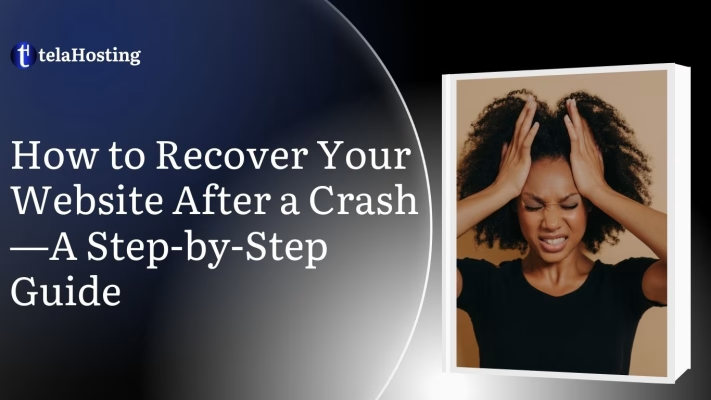
Your website is the digital face of your business, and when it crashes, it can feel like everything is falling apart. Whether you run an e-commerce store, a company website, or a personal blog, a website crash can result in lost visitors, missed sales, and damage to your brand reputation.
A website crash can happen unexpectedly due to a variety of reasons, such as:
- Server issues or downtime from your hosting provider
- Software updates gone wrong
- Malware or hacking attempts
- Heavy traffic spikes
- Corrupted files or database errors
But don’t panic! A crashed website can be recovered, and in this guide, we’ll walk you through the exact steps to fix your site, get it back online, and prevent future crashes.
At telaHosting, we understand how frustrating a website crash can be, so let’s dive into the solutions!
How to Recover Your Website After a Crash—A Step-by-Step Guide
Step 1: Stay Calm and Identify the Cause of the Crash
The first step is to stay calm and diagnose the problem. A website crash can be caused by different factors, so identifying the root cause will help you fix it faster. Common reasons why websites crash are:
- Server Downtime: Your hosting provider is experiencing issues.
- Plugin or Theme Conflicts: A new update or installation may have broken the site.
- Excessive Traffic: A sudden spike in visitors can overload your site.
- Corrupt Files or Database Errors: Something went wrong with your website files.
- Hacking or Malware Attack: Your site may have been compromised.
How to Diagnose the Problem:
- Try loading your website in different browsers (Chrome, Firefox, Edge) and devices.
- Visit your hosting provider’s status page to check for server downtime.
- If you have WordPress, try disabling recent plugins to see if they caused the issue.
- Check Google Safe Browsing (Google Transparency Report) to see if your site has been flagged for security issues.
Once you’ve identified the problem, you can move on to fixing it.
Step 2: Contact Your Hosting Provider for Support
If your website is hosted with telaHosting or another provider, the first thing you should do is reach out to customer support. They can check if the issue is related to server downtime, maintenance, or security issues. This is important because:
- Your hosting provider can quickly diagnose server-related problems.
- They may have automatic backups that can restore your site instantly.
- They can provide logs and error messages to help identify the cause.
How to Contact Your Hosting Provider:
- Live Chat or Support Ticket: Most hosting companies have 24/7 support.
- Phone Support: Call customer service for urgent issues.
- Email Support: If the issue isn’t critical, sending an email can help document the problem.
If the issue is with the hosting server, your provider will resolve it for you. If not, move to the next step!
Step 3: Fix Plugin, Theme, or Software Issues
If your website crashed after an update, a plugin or theme might be the culprit. To fix plugin or theme conflicts:
- Disable all plugins via cPanel or FTP.
- If your site works after disabling them, reactivate plugins one by one to find the problem.
- If a theme update broke your site, switch to a default theme (like Twenty Twenty-One).
For WordPress users: If you can’t access the admin dashboard, disable plugins by renaming the plugin folder in your website files (wp-content/plugins).
Step 4: Restore Your Website from a Backup
The fastest and easiest way to recover your website is by restoring it from a backup. Most reliable hosting providers (like telaHosting) offer automatic backups that you can restore with a few clicks.
How to Restore Your Website from a Backup:
- Check your hosting control panel (cPanel, Plesk, etc.) for a backup option.
- If you use WordPress, check backup plugins like UpdraftPlus or BackupBuddy.
- If your hosting provider offers daily backups, request a restore to the last working version.
If you don’t have a backup, you may need to manually rebuild your website. Move to the next step to check for recoverable files.
Step 5: Check Your Website Files and Database
If restoring from a backup is not an option, you need to check if your website files and database are still intact. Here is how to check your files:
- Log into your cPanel or FTP account and navigate to your public_html folder.
- Look for missing, corrupt, or recently modified files.
- Compare with a clean version of your website (if available).
How to Check Your Database:
- Access phpMyAdmin in your hosting control panel.
- Look for errors or missing tables in your WordPress (or other CMS) database.
- If the database is corrupt, use database repair tools available in cPanel.
If files are missing or corrupt, move to the next step!
Step 6: Manually Rebuild Your Website (If Necessary)
If your files are lost or too damaged to recover, you may need to manually rebuild your website. Here are some options for rebuilding your website:
- Reinstall WordPress and set up a new theme.
- Use cached versions of your site from Google Cache or the Wayback Machine.
- Hire a developer to restore missing functionality.
Rebuilding a website takes time, but learning from this experience will help you prevent future crashes.
Step 7: Scan Your Website for Malware or Hacking Attempts
If your website crashed due to a security breach, you need to remove malware and secure your site. To check if your website was hacked:
- Scan your site using Sucuri SiteCheck or Google Safe Browsing.
- Check for unauthorized admin accounts in your dashboard.
- Look for suspicious files in your hosting account (wp-content, php, etc.).
How to Clean a Hacked Website:
- Use security plugins like Wordfence, iThemes Security, or Sucuri to scan for malware.
- Remove suspicious user accounts and restore files from a clean backup.
- Change all passwords (admin, database, FTP, and hosting).
Step 8: Fix the Problem That Caused the Crash
Once your website is back online, you need to identify and fix the root cause so that the problem doesn’t happen again.
How to Prevent Future Crashes:
- Upgrade your hosting plan if your site outgrew its current resources.
- Regularly update plugins, themes, and software to avoid conflicts.
- Install security plugins to protect against malware and hackers.
- Monitor website traffic to handle traffic spikes effectively.
- Set up automated backups (so you never lose data again!).
Step 9: Test Your Website to Ensure It’s Fully Restored
After restoring or rebuilding your site, thoroughly test everything to ensure it’s working correctly. Things to Check:
- Is your homepage loading properly?
- Are all links and images working?
- Can users log in and interact with the site?
- Is your checkout process (for e-commerce sites) functioning?
- Run a speed test (using GTmetrix or Google PageSpeed Insights) to check performance.
If everything looks good, congratulations! Your website is back online!
Final Thoughts
Recovering a crashed website can be stressful, but if you follow the right steps, you can get back online quickly. The best way to avoid website crashes is by being proactive, investing in reliable hosting, performing regular backups, and keeping your website secure.
At telaHosting, we offer secure, fast, and reliable hosting solutions for Nigerian businesses. If you want to protect your website from crashes and data loss, we’ve got you covered!
Need expert help? Contact us at telaHosting today for secure hosting and website recovery!