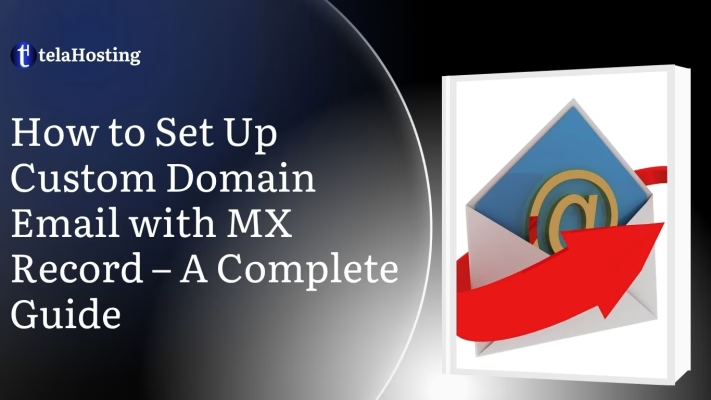
Having a professional email address can mean the difference between being taken seriously or being ignored—especially in the digital landscape of Nigerian business. If you’re using a domain name like yourbusiness.com, you shouldn’t be sending mails from [email protected]. That’s where custom domain emails and MX records come into play.
This detailed guide is tailored specifically for business owners, entrepreneurs, and freelancers in Nigeria. We’ll walk through everything from the basics of what a custom email is, to the technical steps of setting up MX records, and even troubleshooting and best practices. Let’s get started.
What is a Custom Domain Email?
A custom domain email is an electronic mail address that uses your business domain name instead of a generic provider. So instead of having [email protected], you can have [email protected]. It’s professional, trustworthy, and instantly gives your communication a polished edge.
Let’s break that down. Say you own a bakery called SweetTreats Nigeria, and your website domain is sweettreats.ng. Wouldn’t it be more professional to electronic mail clients from [email protected] instead of [email protected]? It not only looks more legitimate, but it also reinforces your brand.
Custom emails are typically powered by email hosting providers and linked to your domain through MX (Mail Exchange) records. You can still use platforms like Gmail, Outlook, or Zoho—but with your domain embedded in the electronic mail address. Pretty neat, right?
Why Custom Email Matters for Nigerian Businesses
The Nigerian digital space is growing rapidly. Whether you’re running an online store in Lagos, a law firm in Abuja, or a tech startup in Port Harcourt, first impressions matter. Here’s why using a custom domain email gives your brand an edge:
- Professionalism: It shows clients and partners you mean business.
- Brand Identity: Your domain is part of your brand. When you use it in emails, it sticks in people’s minds.
- Credibility: Clients are more likely to trust mails from a domain-based address than a free one.
- Consistency: Everyone in your team can have uniform addresses like sales@, support@, etc.
- Deliverability: Domain-based electronic mail often avoid spam filters better than generic ones.
In a nutshell, having a domain email is a subtle but powerful move that boosts your professional image. And setting it up with a reliable Nigerian host like us at telaHosting makes the process even smoother.
Understanding MX Records
MX records (Mail Exchange records) are a type of DNS (Domain Name System) record that tells the internet where to deliver electronic mail sent to your domain. Think of them as digital postmen directing electronic mail traffic to the right mailbox.
When someone sends an email to [email protected], their electronic mail server checks your domain’s DNS settings to find the MX records. These records specify which server should receive your electronic mails—whether that’s Google, Zoho, or telaHosting’s own email servers.
Each MX record has:
- Priority number: Lower numbers have higher priority.
- Mail server name: This is the address of your email provider’s server.
Without proper MX records, electronic mails sent to your domain will either bounce back or vanish into cyberspace.
How MX Records Work with Email Servers
Let’s imagine you’re using telaHosting and you’ve set up your domain mycompany.com. When someone sends an email to [email protected], here’s what happens:
- The sender’s mail server looks up the DNS records for mycompany.com.
- It finds the MX record you set up—e.g., mail.telahosting.ng.
- It connects to that mail server and delivers the message.
- telaHosting then stores the message or forwards it to your email app.
That’s why accurate configuration is crucial. A wrong MX entry can stop all email communications in their tracks.
Prerequisites for Setting Up Custom Domain Email
1. Registering a Domain Name
First things first—you need a domain name. This is your website’s unique address like afrotech.ng or danielconsults.com. If you haven’t purchased a domain yet, telaHosting makes the process easy.
To register:
- Visit telaHosting’s website.
- Use the domain search tool to find your preferred name.
- Choose from extensions like .com, .ng, .com.ng, etc.
- Complete your payment using bank transfer or card.
Make sure your domain name is short, memorable, and brandable. Once registered, it’s yours as long as you keep renewing it.
Accessing Your telaHosting Dashboard
After you’ve registered your domain, you’ll get access to a control panel or dashboard. This is your command center where you manage hosting, domains, DNS records, electronic mail settings, and more.
To log in:
- Go to client.telahosting.ng or the login link provided in your welcome email.
- Enter your credentials.
- From the dashboard, locate your domain and hosting package.
Keep your login secure and never share your password—especially if you’re managing business emails.
2. Choosing the Right Email Hosting Plan
choosing the right email hosting plan is important, so you should for providers that offers the best plans. We at telaHosting offers multiple email hosting plans depending on your business size. If you’re just starting, the basic plan should be enough. But if you expect high traffic or multiple users, consider an upgraded package.
Look for plans that offer:
- Enough storage (5GB or more per mailbox)
- Webmail access
- Antivirus and spam filtering
- Compatibility with Gmail, Outlook, or other clients
Once you’ve chosen a plan and it’s active, you’re ready to set up MX records.
Step-by-Step Guide to Setting Up MX Records
Setting up MX records might sound like difficult, but it’s actually quite manageable, especially with telaHosting’s intuitive control panel. Here’s a step-by-step breakdown tailored specifically for Nigerian business owners:
Step 1: Log Into Your Account
Start by heading to hosting provider’s Client Login Page. Use the credentials you received when you purchased your domain or hosting service. If you’ve forgotten your password, use the “Forgot Password” feature to reset it.
Once inside, you’ll see your services listed—web hosting, domains, and email hosting (if you’ve subscribed).
Pro Tip: Bookmark your dashboard URL for easy access in the future. You’ll return here often for updates, renewals, and configuration tasks.
Step 2: Access Domain Management Tools
From your dashboard:
- Click on “Domains”.
- Select the domain you want to configure.
- Look for a link or tab labeled “DNS Management” or “Zone Editor.”
If your DNS is not managed through telaHosting (for instance, if your domain points to another registrar), you’ll need to perform these steps from that registrar’s dashboard.
telaHosting makes DNS management very straightforward—you’ll see a list of records like A, CNAME, TXT, and MX.
Step 3: Locate DNS Settings or Zone Editor
Here’s where you manage all the DNS entries for your domain. You’ll need to either edit existing MX records or add new ones depending on whether you’re replacing or setting them for the first time.
Common labels you’ll see:
- Type: Choose “MX” for mail exchange.
- Priority: Enter the priority level (e.g., 10, 20).
- Destination: The server your mail should point to (e.g., mail.telahosting.ng or mx.zoho.com if using Zoho).
Before adding new records, delete any default or existing MX entries to avoid conflicts.
Step 4: Add New MX Records
Let’s assume you’re using telaHosting’s built-in email services:
- Priority: 10
- Destination: mail.telahosting.ng
Click Add Record and input:
Field Value Record Type MX Host/Name @ Value mail.telahosting.ng TTL (Time To Live) 3600
Click Save.
For external services like Google Workspace:
- Priority: 1
- Destination: ASPMX.L.GOOGLE.COM
And additional secondary records:
- Priority 5: ALT1.ASPMX.L.GOOGLE.COM
- Priority 10: ALT2.ASPMX.L.GOOGLE.COM
The provider (Google, Zoho, Outlook, etc.) will give you exact settings. Just copy and paste those into telaHosting’s DNS editor.
Step 5: Verify and Test Your Configuration
Once your MX records are saved, it can take anywhere from 30 minutes to 48 hours for DNS changes to propagate globally.
To check if your changes are live:
- Use tools like MXToolbox.
- Enter your domain name and click “MX Lookup”.
- You should see your new mail server(s) listed with their priority.
Next, test by sending an email to your new address. If everything is configured correctly, it should land in your inbox or webmail.
Tip: telaHosting provides access to webmail via a URL like webmail.yourdomain.com or from your dashboard. Use it to check electronic mails immediately.
Common MX Record Configurations
MX records differ slightly depending on which email platform you’re integrating with. Here’s a quick reference guide for some of the most commonly used providers in Nigeria.
MX Settings for Gmail/Google Workspace
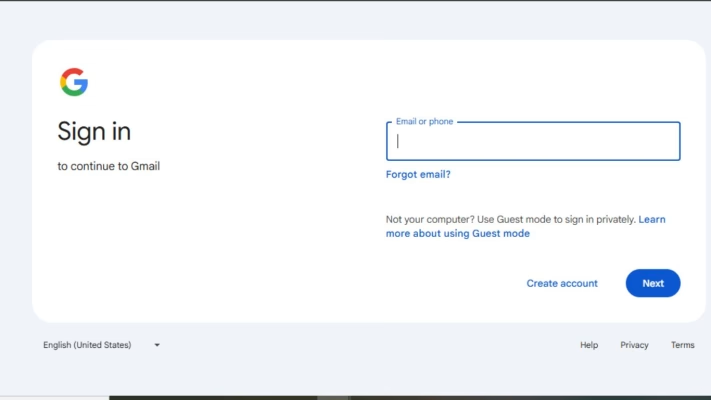
If you’re integrating Gmail with your domain via Google Workspace:
|
These need to be added exactly, including the trailing dot “.” if required by your DNS system.
Once configured, log in at mail.google.com using your custom email address, and you’re good to go.
MX Settings for Zoho Mail or Other Providers
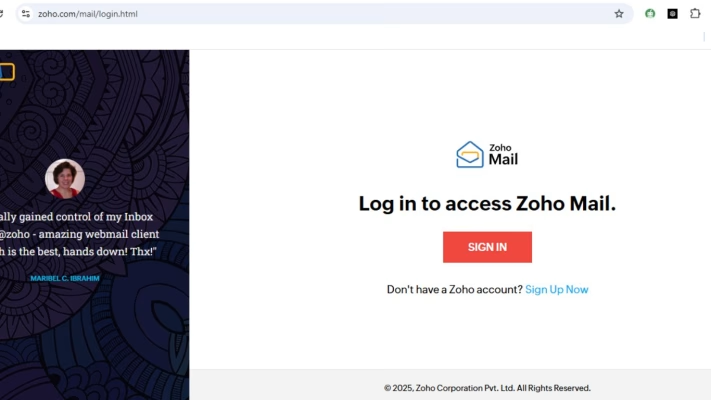
Zoho is another popular choice in Nigeria due to its generous free plan.
|
Be sure to:
- Remove all existing MX entries before adding Zoho’s.
- Configure SPF, DKIM, and DMARC for better email delivery and spam protection.
If you’re using another email provider (Microsoft 365, Namecheap Email Hosting, etc.), they’ll supply their own MX records—always follow their exact specifications.
Troubleshooting MX Record Issues
Even with the best instructions, things can sometimes go wrong. If your electronic mails aren’t working, here’s how to troubleshoot quickly.
Here are the most common issues:
- MX Records Not Propagated: It can take 24–48 hours. Be patient.
- Conflicting MX Entries: Remove old or default records before adding new ones.
- Typos in Mail Server Address: One letter off can break everything.
- Wrong Priority: Make sure priority numbers match your provider’s specs.
- Firewall/Spam Filters: Sometimes electronic mails are delivered but filtered—check your spam or junk folder.
Also, double-check that your email hosting plan is active. If expired, emails won’t work even if DNS is perfect.
How to Check MX Record Propagation
Use these tools:
- MXToolbox: Quick and free.
- Google Admin Toolbox: Especially helpful for Gmail users.
- WhatsMyDNS.net: For checking global DNS propagation.
Simply input your domain name and wait for results. If the MX records aren’t showing correctly, recheck your DNS setup or contact support.
Email Clients Configuration
Now that your MX records are up and running, it’s time to connect your custom email to the devices and apps you use every day. Whether you’re a desktop warrior or always on your smartphone, you can access your domain electronic mail from anywhere with the right setup.
Setting Up Your Email in Outlook
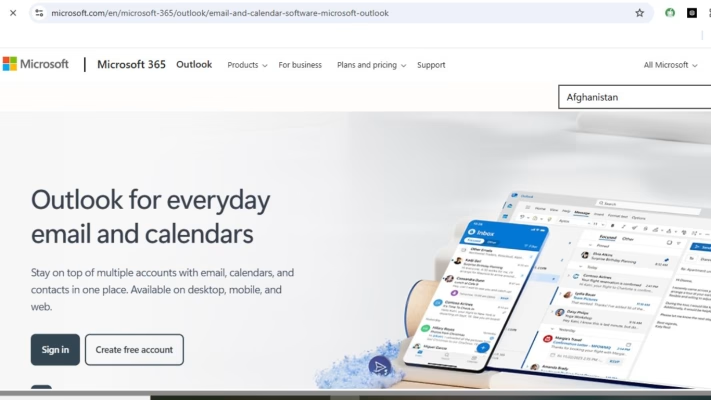
Microsoft Outlook is a favorite among professionals—and for good reason. It offers a clean interface, integrates with calendars and contacts, and supports both IMAP and POP protocols.
Here’s how to set it up:
- Open Outlook and go to File > Add Account.
- Enter your custom email address (e.g., [email protected]) and click Connect.
- Select IMAP if you want your emails to sync across devices.
- Enter the following details (replace with telaHosting or your provider’s server info):
- Incoming mail server (IMAP): mail.telahosting.ng
- Port: 993
- Encryption: SSL
- Outgoing mail server (SMTP): mail.telahosting.ng
- Port: 465
- Encryption: SSL
- Enter your electronic mail password, and Outlook will test the settings.
Done! Your custom domain email is now live in Outlook.
Configuring Your Email on Mobile Devices

Whether you’re on Android or iOS, setting up email on your smartphone keeps you connected even on the go.
On Android (Gmail app):
- Open Gmail, go to Settings > Add Account.
- Choose Other, then enter your custom email.
- Select IMAP or POP3, depending on your preference.
- Enter telaHosting’s mail server info (as outlined above).
- Finish setup, and your inbox is ready.
On iPhone/iPad:
- Go to Settings > Mail > Accounts > Add Account > Other.
- Tap Add Mail Account, enter your name, email, and password.
- Choose IMAP.
- Enter incoming and outgoing server details.
- Save, and the electronic mail account will be active on your iPhone.
Tips for smooth setup:
- Always double-check port numbers and encryption types.
- Use IMAP if you want to access the same inbox across multiple devices.
- For better security, enable two-factor authentication where available.
Best Practices for Professional Email Communication
Now that you’re using a professional custom domain email, it’s time to start communicating like a pro. These best practices ensure your electronic mails are not only professional but also effective.
Tips for Writing Professional Emails
Your electronic mail address might get the door open, but your content is what keeps the conversation going. Here’s how to craft better emails:
- Use clear subject lines: Get straight to the point. Avoid vague subjects like “Hi” or “Quick Question”.
- Start with a greeting: “Hello Mr. Ade” or “Dear Team” adds a polite tone.
- Be concise and structured: Break long content into paragraphs or bullet points.
- Avoid slang: Unless you’re chatting with close contacts, keep it professional.
- Sign off respectfully: Use phrases like “Best regards,” or “Sincerely,” followed by your full name and role.
Creating a Consistent Email Signature
Every email is a branding opportunity. A well-designed electronic mail signature tells people who you are, what you do, and how to contact you.
Include:
- Full Name
- Position
- Company Name
- Phone Number
- Website
- Social Media Links
- Company Logo (optional)
Example:
Chinedu Umeh
Digital Strategist | Chinedu Tech Consults
📞 +234 812 345 6789
🌐 www.chinedutech.com
💼 LinkedIn: /chineduumeh
Building smarter digital businesses in Nigeria.
Use the same signature across all your devices to maintain consistency.
Advantages of Using Custom Domain Emails in Nigeria
You might be wondering: “Is it really worth the trouble?” Absolutely. Here’s why Nigerian entrepreneurs, SMEs, and freelancers should make the switch.
-
Enhancing Brand Credibility
Would you trust a bank that sends you electronic mails from [email protected]? Neither would your clients. Your custom domain instantly boosts your credibility.
Benefits include:
- Higher open rates: Clients are more likely to read emails from branded addresses.
- Fewer bounces: Your domain will likely be on electronic mail whitelists.
- Better perception: A professional domain suggests stability and seriousness.
For small businesses competing with larger brands, this small step can make a massive difference.
-
Better Spam Control and Deliverability
Free email addresses are prone to spam filtering. ISPs often view them with suspicion—especially if used for marketing.
With a verified custom domain:
- Your electronic mails go straight to inboxes, not junk folders.
- Your domain reputation grows, improving delivery over time.
- You can implement SPF, DKIM, and DMARC, giving ISPs more reason to trust your messages.
These protocols act like digital stamps of authenticity—making sure your electronic mails are from you, not scammers.
-
Security Measures for Your Email Accounts
Once your professional email is live, protect it like you would your business bank account. Electronic mail is a prime target for cyber threats.
Enabling Two-Factor Authentication
Two-factor authentication (2FA) adds an extra layer of protection. Even if your password is compromised, attackers can’t log in without a second verification method.
Steps to enable 2FA:
- Log in to your electronic mail dashboard or webmail.
- Go to Security Settings.
- Enable Two-Factor Authentication and link your phone number or an authenticator app.
- Test it before logging out.
Most providers, including Google, Zoho, and telaHosting, support 2FA.
- Avoiding Phishing and Email Spoofing
Phishing scams are on the rise in Nigeria. Scammers send fake electronic mails that look legit to steal passwords or money.
How to avoid falling victim:
- Check the sender’s email: don’t trust just the name.
- Don’t click on suspicious links: hover over them first.
- Use spam filters: configure your electronic mail client to move junk mail.
- Train your team: educate staff on red flags and scams.
Also, consider setting up SPF, DKIM, and DMARC records in your DNS to prevent scammers from impersonating your domain.
When to Upgrade Your Email Hosting Plan
Using a basic email hosting plan might work in the early days, but as your Nigerian business grows, your communication needs evolve. Recognizing the signs early ensures smooth operation and professional consistency.
Signs You’ve Outgrown Basic Email Hosting
Here are the red flags that suggest it’s time to scale up your email hosting:
- Running out of storage: If your inbox fills up quickly and you’re constantly deleting electronic mails to free space, it’s time for more storage.
- Frequent downtime: Missed electronic mails can mean missed deals. Unreliable hosting is a no-no.
- Multiple team members: If your company grows beyond a single person, each staff member needs their own mailbox.
- Need for better security: Basic plans often lack strong anti-virus, spam filtering, and backup features.
- Slow email sync: Emails lagging on mobile or desktop clients indicate the server isn’t coping with the volume.
Don’t wait for these problems to pile up—anticipate growth and act accordingly.
Options Available with telaHosting
telaHosting offers scalable plans ideal for Nigerian businesses, including:
- telamail 1: Great for solopreneurs.
- telamail 2: Includes multiple mailboxes, larger storage, and webmail access.
- telamail 3: Custom-tailored for larger organizations with advanced needs.
- telamail 4: Custom-tailored for larger organizations with advanced needs.
When upgrading, confirm:
- How many mailboxes are included.
- The total storage and per-user limits.
- Access to webmail, IMAP, and POP.
- Whether features like SPF, DKIM, backups, and 24/7 support are included.
Reach out to telaHosting’s customer support—they’ll recommend the best plan for your current size and projected growth.
What Sets telaHosting Apart from other Email Providers
Here’s why telaHosting is becoming a go-to solution for many Nigerian SMEs and professionals:
- Tailored for Nigeria: Unlike foreign hosts, they understand local business needs.
- Reliable Uptime: Your emails and site stay online with minimal interruption.
- Fast Local Support: Speak to a Nigerian agent who understands your environment.
- User-Friendly Dashboard: Designed with non-tech users in mind—perfect for beginners.
- Affordable Pricing: Competitive plans without surprise foreign currency charges.
The level of localization telaHosting provides is hard to beat for businesses targeting Nigerian audiences.
Conclusion
By now, you’ve seen just how important and doable setting up a custom domain email is—especially with a locally tailored provider like us at telaHosting. From purchasing your domain to configuring your MX records and securing your inbox, this guide has covered it all.
Here’s a quick recap:
- Get a domain name that matches your brand.
- Choose an email hosting provider like telaHosting.
- Set your MX records to route electronic mails correctly.
- Configure your email clients—desktop, mobile, or webmail.
- Follow best practices to stay secure and look professional.
Taking your communication to the next level isn’t just about tech—it’s about your brand, your professionalism, and your growth. With a custom domain email, you send a strong message: You mean business.
Frequently Asked Questions (FAQs)
1. How long does it take for MX record changes to propagate?
DNS changes, including MX records, typically propagate within 30 minutes to 48 hours. Use tools like MXToolbox to check the status.
2. Can I use Gmail or Outlook with my custom domain email?
Absolutely! With correct MX and SMTP settings, you can access your custom domain electronic mail via Gmail, Outlook, Thunderbird, and most major clients.
3. Do I need to buy hosting separately for email?
Not always. Some hosting plans come with free electronic mail, but for advanced features and reliability, a dedicated email hosting plan is recommended.
4. Can I create multiple email accounts under my domain?
Yes. you can create multiple mailboxes (e.g., info@, support@, admin@) based on your plan. Each mailbox can have its own password and storage quota.