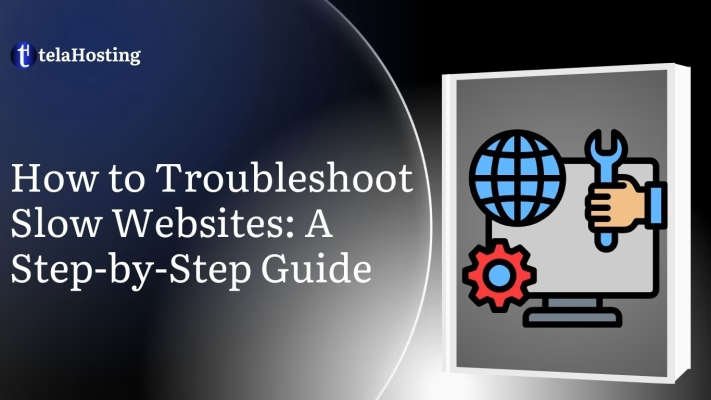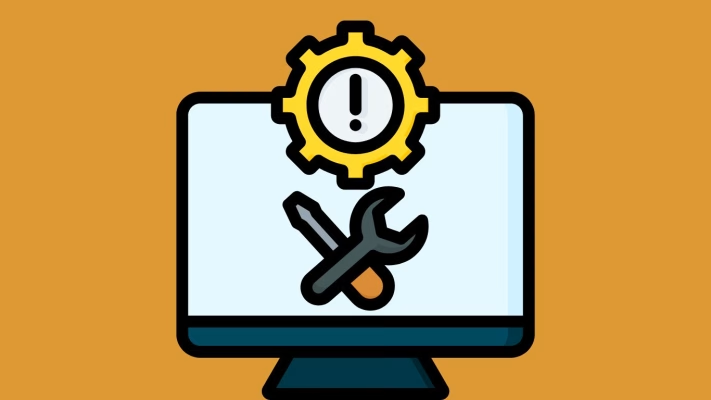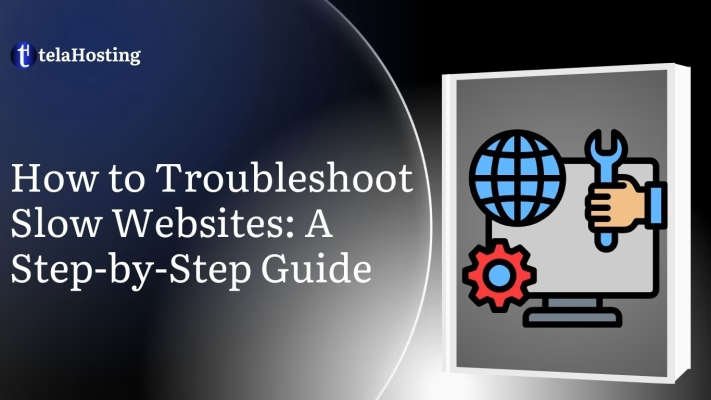
Troubleshooting a slow website is the best solution because it helps identify, diagnose, and fix problems affecting website performance. Website speed is important for user experience, SEO rankings, and conversion rates. If your website loads slowly, visitors may leave before the page even appears, leading to lost traffic, poor engagement, and lower revenue.
A slow website can be caused by many factors, including poor hosting, large unoptimized images, excessive plugins, outdated code, or heavy scripts. Whether you’re a website owner, a developer, or a business relying on your online presence, knowing how to troubleshoot and fix these speed issues can save you time and money.
In this guide, we’ll break down the website troubleshooting process step by step, using simple, layman’s terms so that you can identify the root cause and apply the best fixes. Let’s dive in!
What is Troubleshooting?
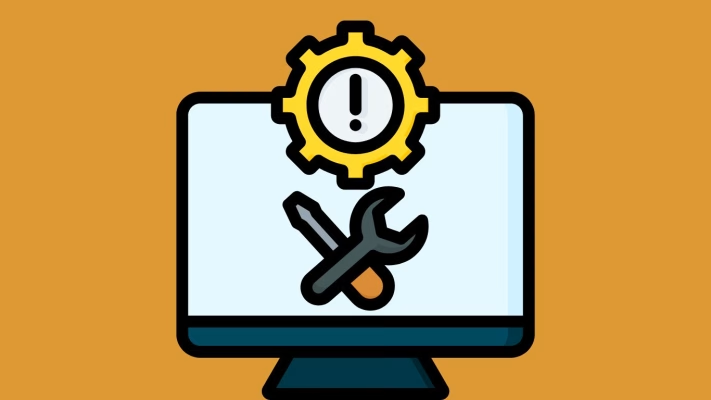
Troubleshooting is just a fancy way of saying “finding and fixing a problem.” Imagine your phone suddenly stops working, and you start checking what’s wrong, maybe the battery is dead or the screen is frozen. That process of figuring out the issue and fixing it is called troubleshooting.
For example, let’s say, you wake up one morning trying to charge your phone and it isn’t charging. Instead of throwing it away, you check:
- Is the charger plugged in?
- Is the charging cable broken?
- Is the phone’s charging port dirty?
If you find the issue and fix it, you’ve just troubleshot the problem!
Why is Troubleshooting Important?
- Saves Time and Money: Fixing an issue is often cheaper than replacing a device.
- Prevents Bigger Problems: Small issues, if ignored, can turn into major failures.
- Improves Efficiency: Troubleshooting helps businesses and individuals work faster.
- Increases Knowledge: Each time you solve a problem, you learn something new!
Troubleshooting is an essential skill in everyday life, at work, and in technical fields.
How Troubleshooting Works (Step-by-Step)
-
Identify the Problem: What’s not working? (e.g., “My website is slow.”)
-
Find Possible Causes: What could be wrong? (e.g., “Maybe my images are too large.”)
-
Test Solutions: Try fixing one thing at a time. (e.g., “Let me compress my images.”)
-
Check if It’s Fixed: If the problem is gone, great! If not, try another solution.
Common Signs of a Slow Website
-
Pages take more than 3 seconds to load.
-
Visitors leave before interacting with the site.
-
Low conversion rates despite high traffic.
-
Poor rankings on search engines.
How Website Speed Affects Business
-
User Experience: Visitors are more likely to stay on a fast website.
-
SEO Rankings: Google considers page speed as a ranking factor.
-
Conversions: Faster sites lead to higher sales and engagement.
Now that we understand the importance of website speed, let’s troubleshoot and fix slow-loading websites!
How to Troubleshoot Slow Websites: A Step-by-Step Guide
Step 1: Test Your Website Speed
Before fixing a problem, you need to measure it. Website speed test tools help diagnose performance issues. Some of the best tools to test website speed are:
Understanding Your Speed Test Results
-
Largest Contentful Paint (LCP): Measures how quickly the largest element loads.
-
First Input Delay (FID): Measures responsiveness.
-
Cumulative Layout Shift (CLS): Measures visual stability.
If your results are poor, it’s time to fix the underlying issues.
Step 2: Identify the Problem Areas
Several factors can slow down your website. Identifying these areas will help you focus on effective solutions. Common culprits of slow websites are:
-
Server Issues: Poor hosting quality.
-
Large Media Files: Unoptimized images and videos.
-
Excessive HTTP Requests: Too many elements loading at once.
-
Slow Database Queries: Inefficient data retrieval from databases.
Once you identify the root cause, you can start optimizing!
Step 3: Optimize Your Hosting Plan
Your hosting provider plays a major role in website speed. If your site is slow despite optimizations, your hosting might be the issue.
Types of Hosting and Their Impact on Speed
-
Shared Hosting: Cheapest but slowest. Suitable for small websites.
-
VPS Hosting: Faster than shared hosting, with dedicated resources.
-
Dedicated Hosting: Best performance, but expensive. Ideal for high-traffic sites.
If your website is growing, consider upgrading to VPS or dedicated hosting for better speed.
Step 4: Optimize Images and Media Files
Images often take up the most space on a website. If not optimized, they slow down page load times. To optimize images for better speed yoou should:
-
Compress Images: Use tools like TinyPNG, ShortPixel, or Smush.
-
Use Next-Gen Formats: Convert images to WebP for better compression.
-
Enable Lazy Loading: Load images only when they appear on the screen.
Optimizing images can cut down page load time by up to 50%!
Step 5: Minimize and Optimize Code
Every website runs on HTML, CSS, and JavaScript. If these files are bulky or poorly written, they can drastically slow down page loading speed.
Ways to optimize code for speed include:
-
Minify Your Code:
-
Combine CSS and JavaScript Files:
-
Instead of loading multiple small files, combine them into a single file where possible.
-
Reduces HTTP requests and speeds up loading.
-
Eliminate Render-Blocking Resources:
-
Enable Asynchronous & Deferred Loading:
Optimizing your code ensures a lighter website and faster load times.
Step 6: Leverage Browser Caching
Browser caching stores static website files (like images, CSS, and JavaScript) on a visitor’s device. This means that when the user revisits your site, the browser loads files from cache instead of downloading them again.
How to Enable Browser Caching
- Modify the .htaccess file (for Apache servers):